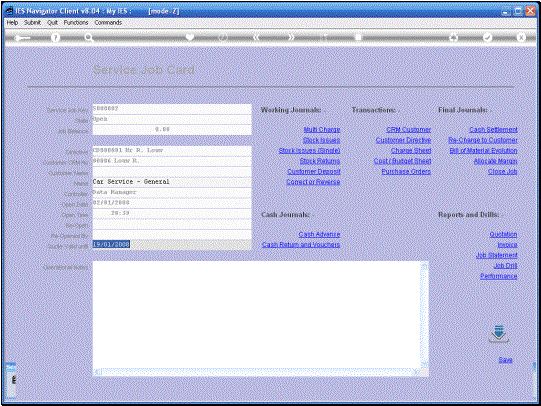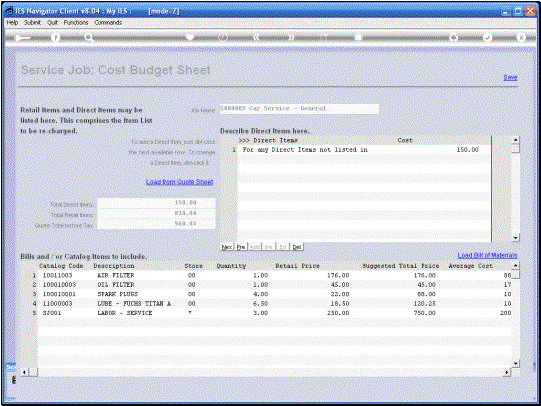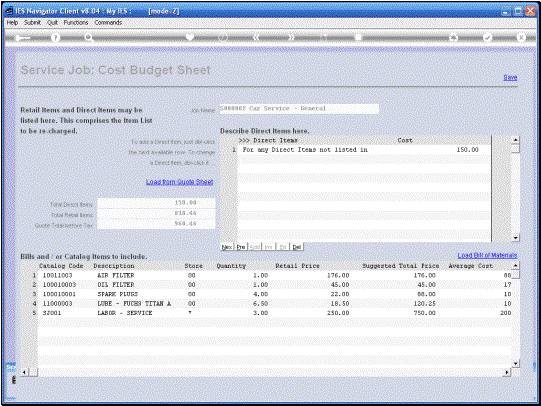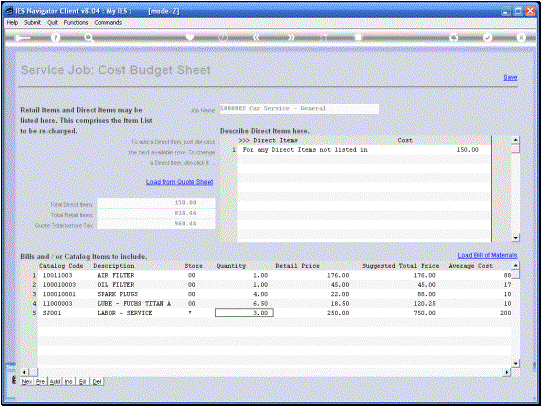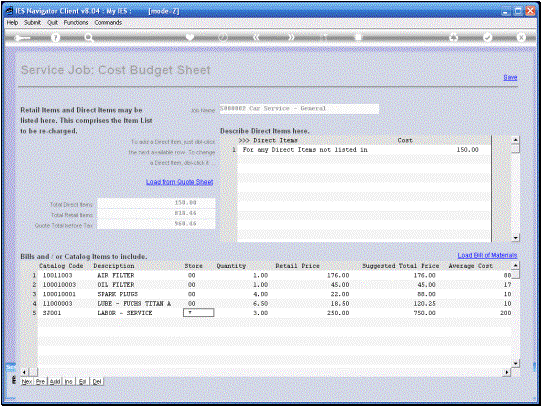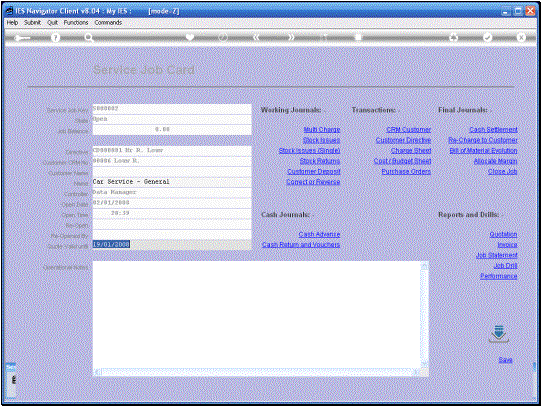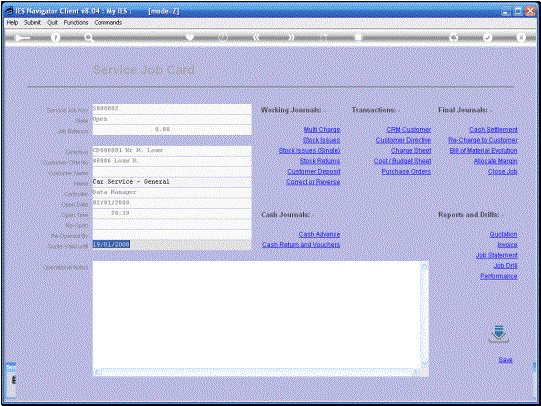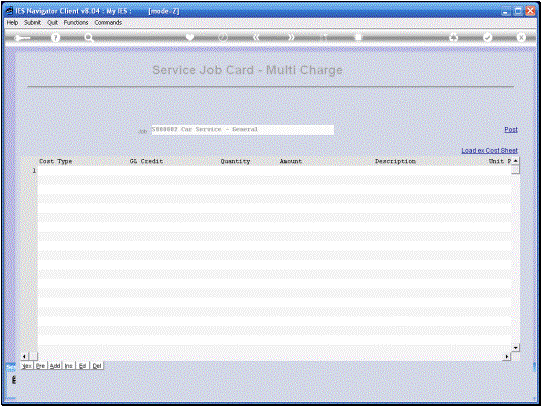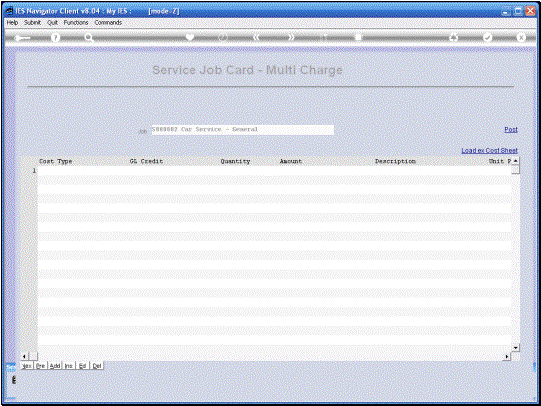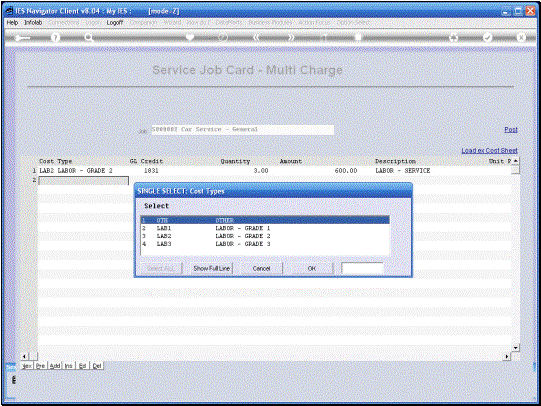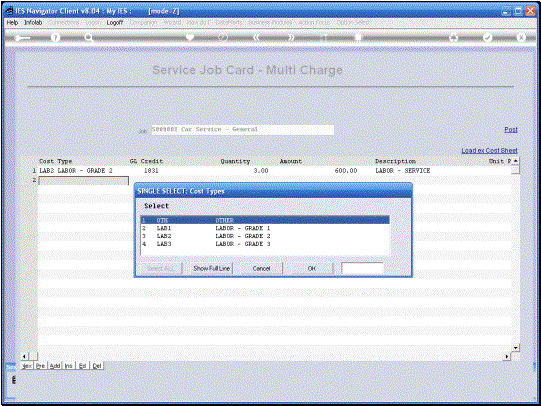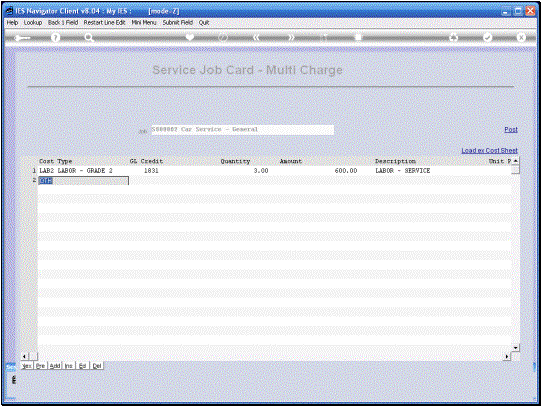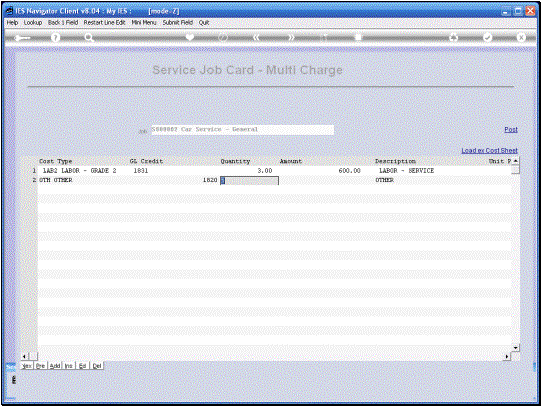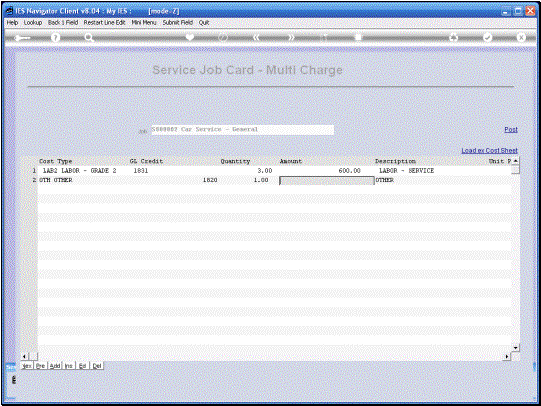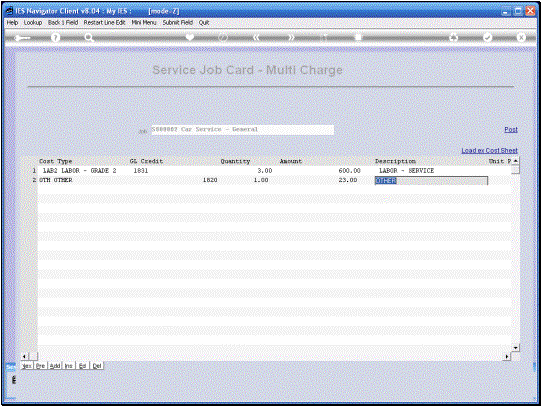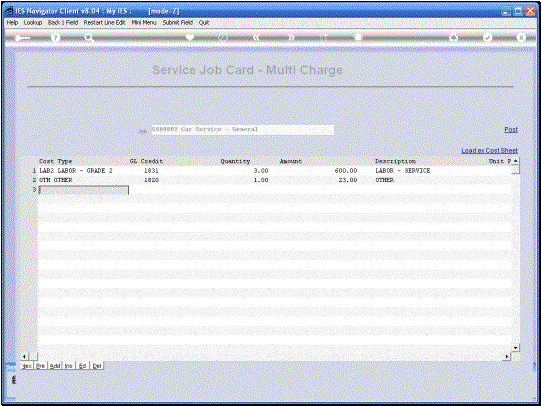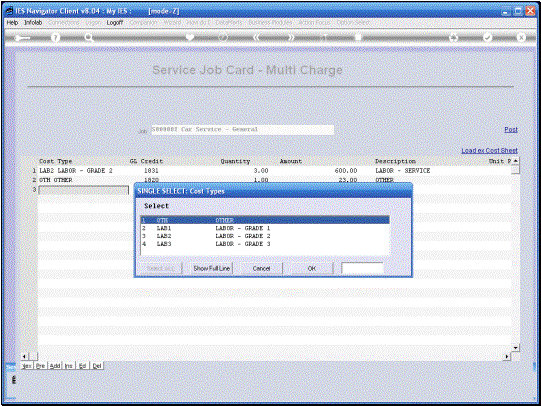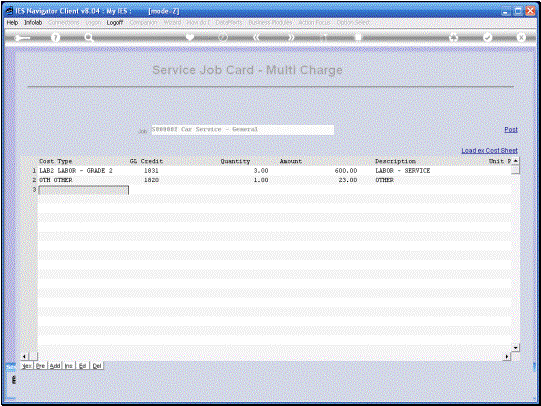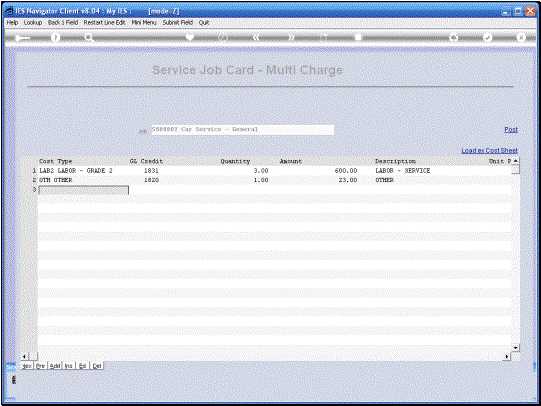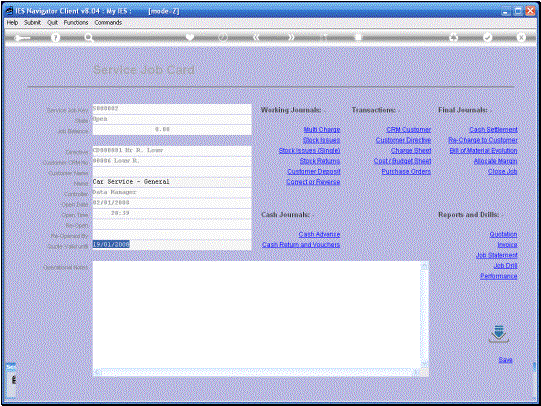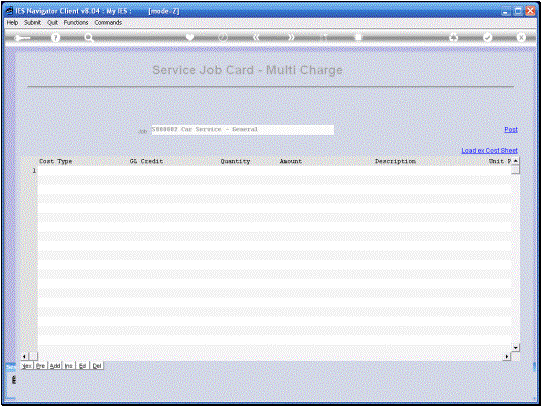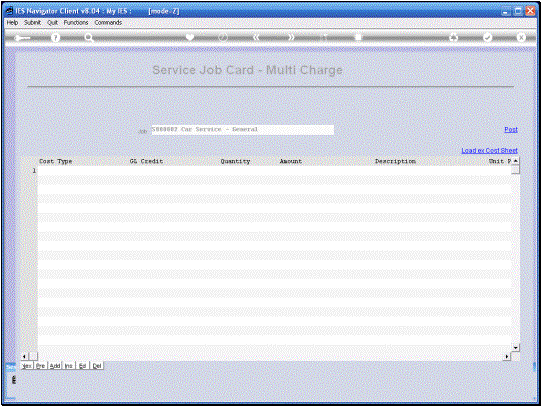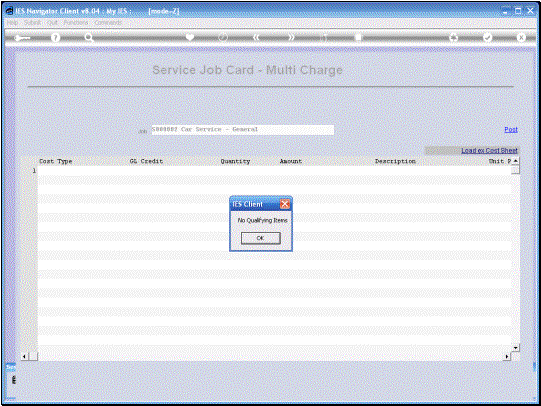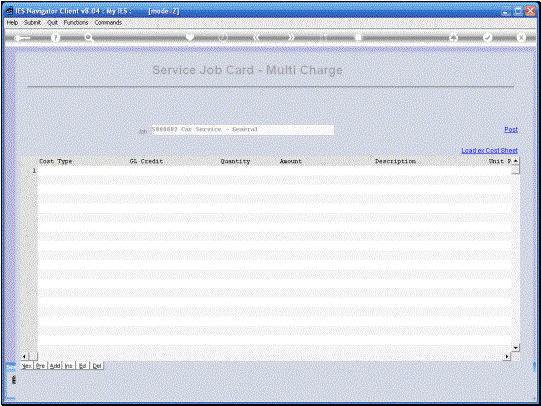In
this tutorial we are working with a Current Service Job and we are looking at
how we Process Services Charges and we use the Multi Charge Option to do
that. |
|
Before we go to the
Multi Charge Option, we have a look at our Cost Budget Sheet and when we look
at the Items listed here, we can see that all the lines have a Store
indication, i.e. our Stock Items, except for line 5 which is a Services Item
and the store will always be indicated as a *. In other words there is no
Store because it is not a Stock Item.
Now the System has the capability to automatically load these Charges
from our Cost Sheet. So note that
when we use that Function, in a moment, we are going to see this line 5
automatically loaded. |
|
|
|
|
On
the Multi Charge Screen, we have a Function to “Load ex Cost Sheet.” When we load that the System will
automatically load Service Charges from the Cost Sheet that have not been
Processed already. |
|
|
Of
course we can also process additional Charges that are not listed on the Cost
Sheet. That is allowed and we can simply select the Cost Type in each case
and complete the line and “Escape” when we have no further Items to
Charge. |
|
|
|
|
|
|
|
|
Now,
if we use the “Post” Function, then all the Items listed here will be
processed, i.e. “posted” as Charges. |
|
|
|
Note
– that if we go back to the Multi Charge Function, and we try to load from
the Cost Sheet again, then there is nothing to load because the System is
quite aware that the Item on that Cost Sheet that qualifies for loading here
has already been posted. |
|
Of course we can also
still perform other Charges by capturing or by loading more Charges on the
Cost Sheet. |