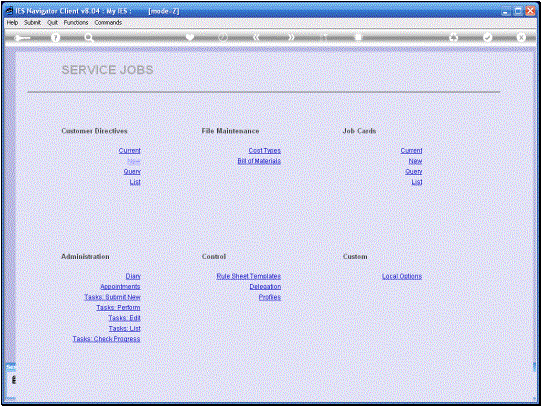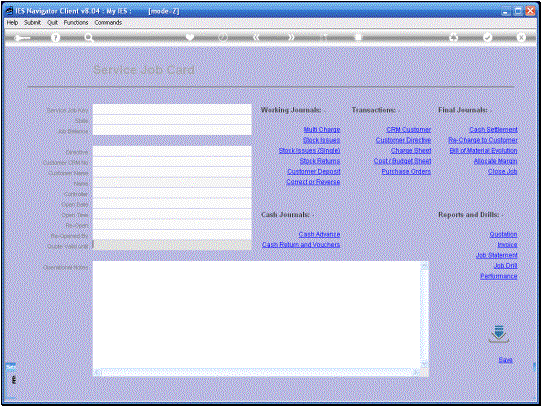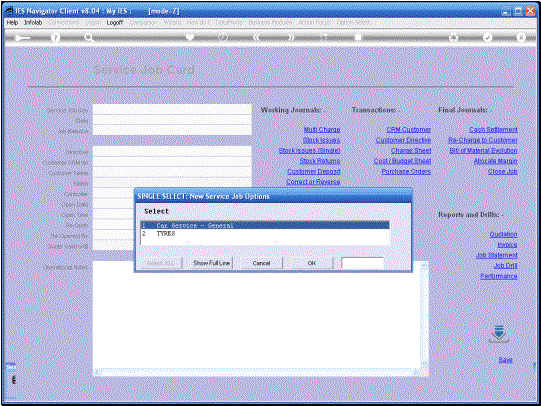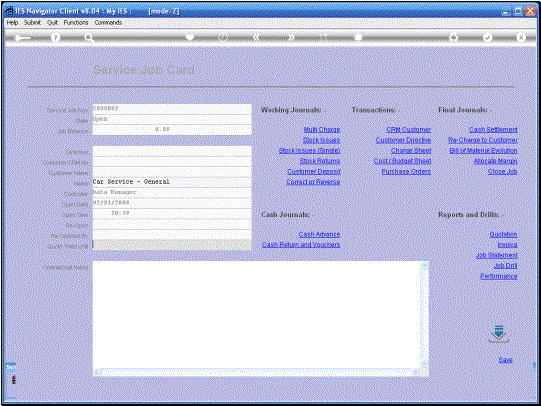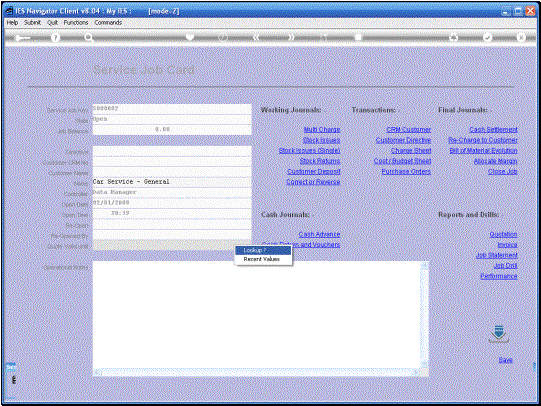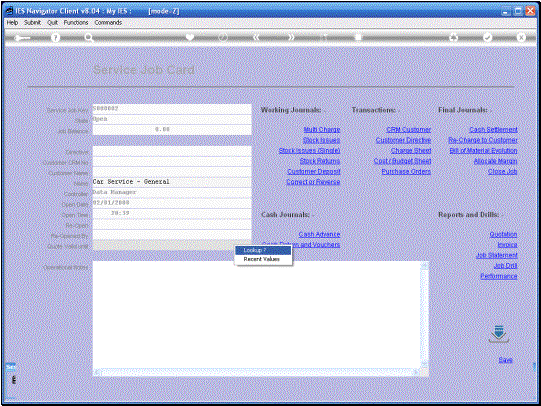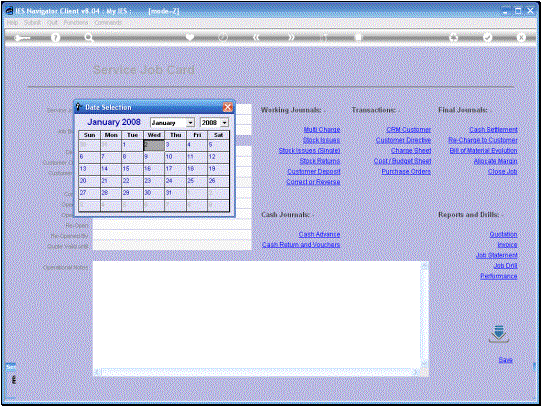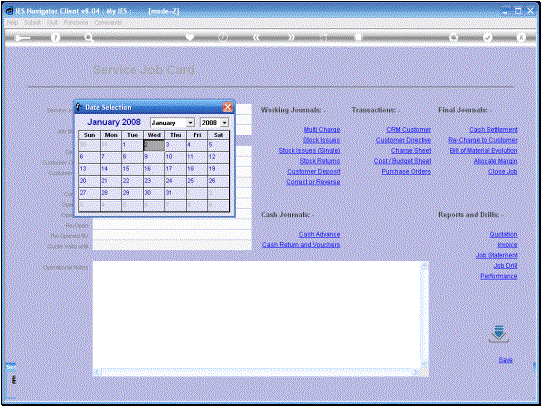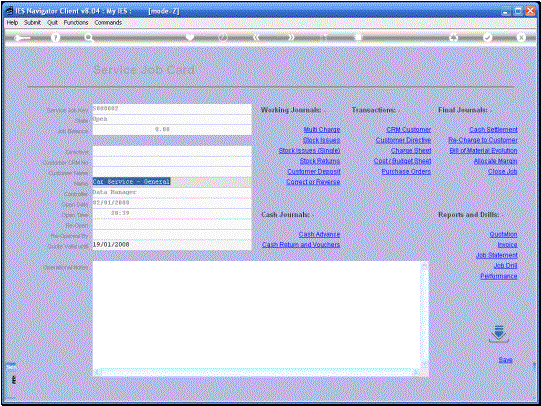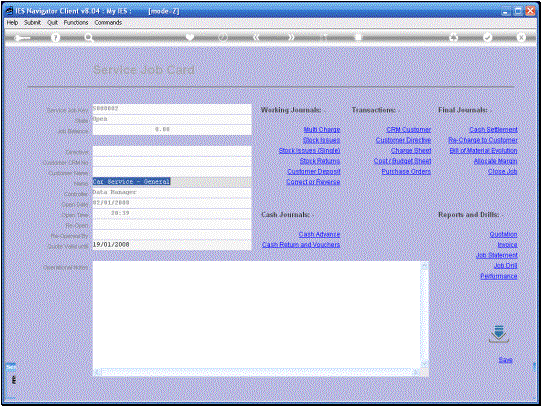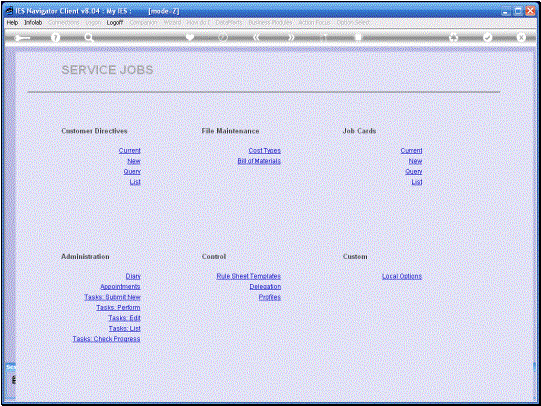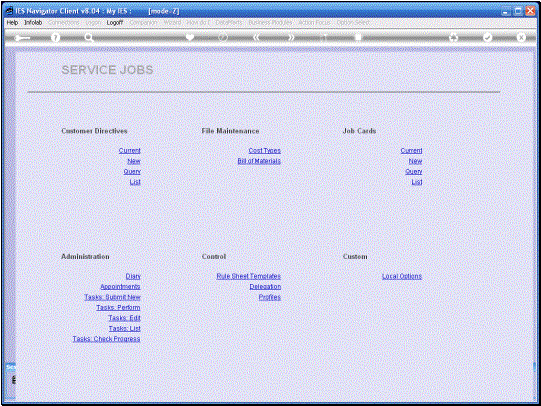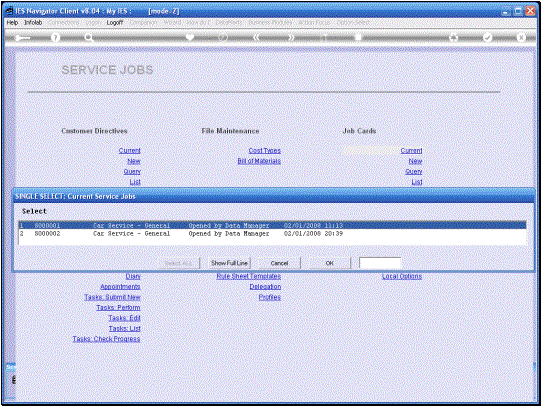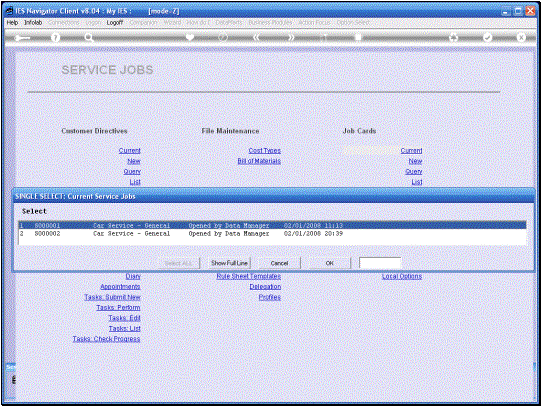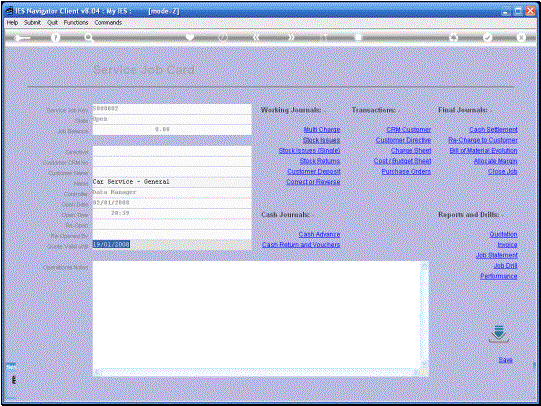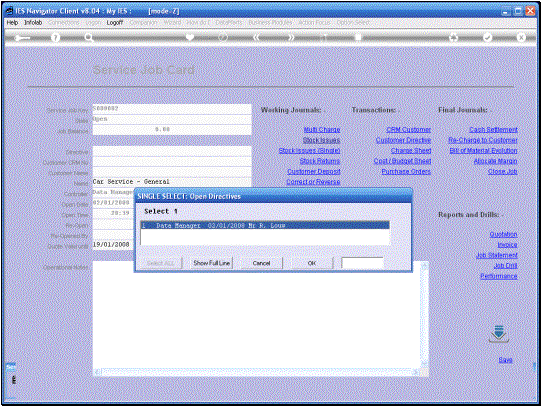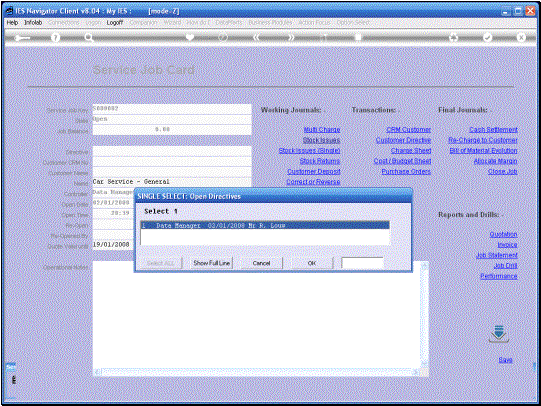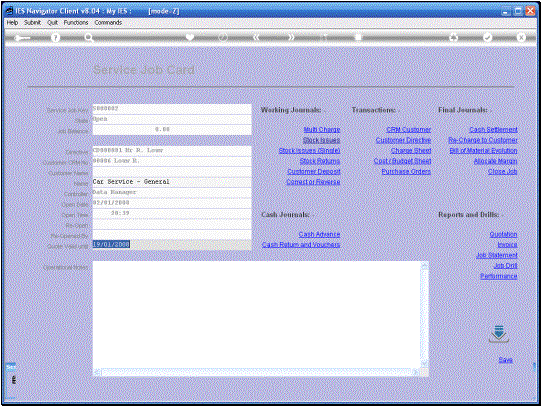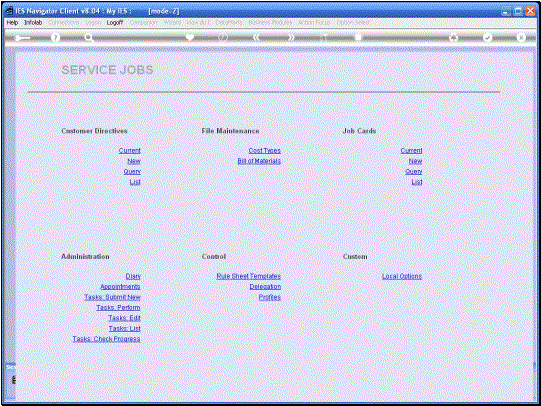In
this tutorial we look at the Opening of a New Service Job. |
|
When
we choose the “New Function”, then the System offers a list of Service Job
Types available in the System. The
moment we select the Type we want to Open, the Job is done because when we
select that Option then the Job is Open. |
|
The Job is already Open
now and it is by no means essential to select and Expiry Date for the Quote,
but if we are producing a Quote on this particular Service Job, then of
course we select the Expiry Date. |
|
|
|
|
We can of course now
continue to work with this Service Job because it is already Open. Now I am just going to
SAVE it and then go to the Current Jobs where this Job will now appear and
then attach the Customer Directive. We can of course do it right here now.
The aim is to show how we select any Service Job from the Current List and
then we can do any further Actions on this Service Job. |
|
|
|
|
|
Now
we will select an existing Customer Directive and attach it to this Service
Job. The Customer Directive also
includes a CRM on this Service Job. |
|
|
|
|
Now we have a Service
Job that we can work with. Now or
later. |