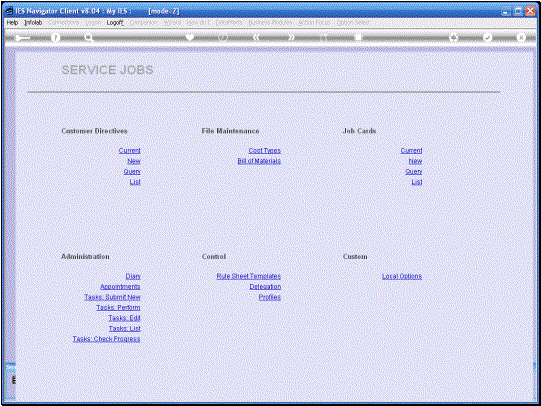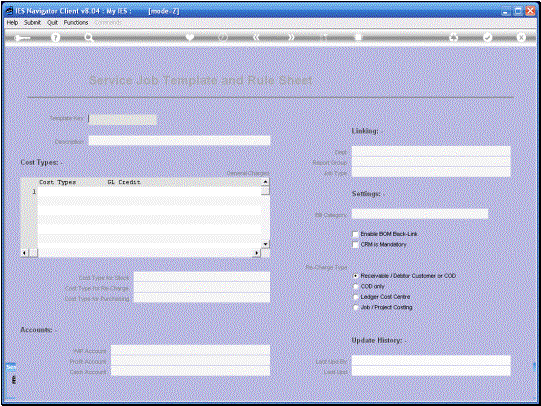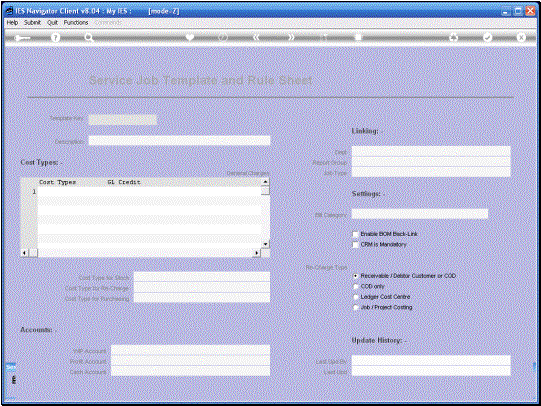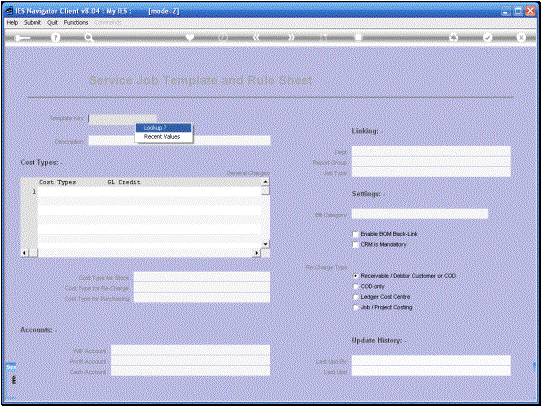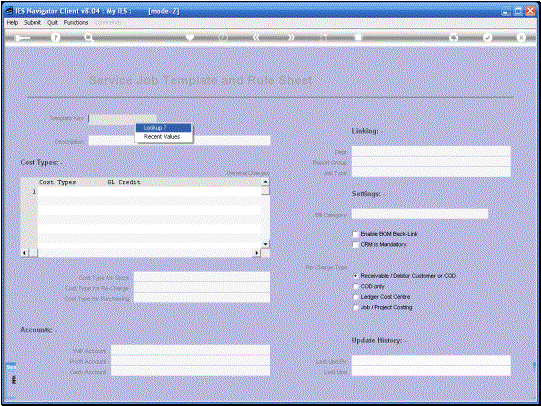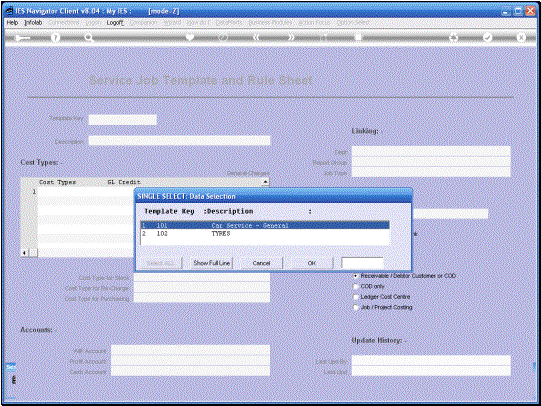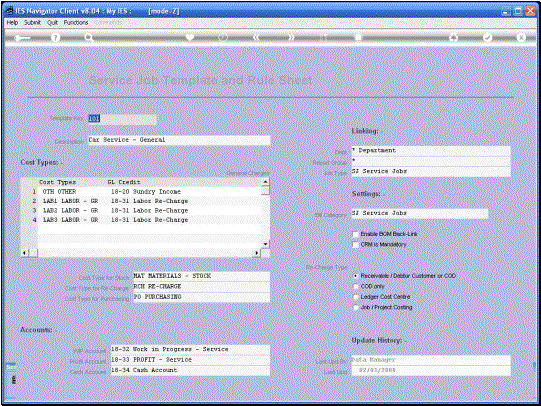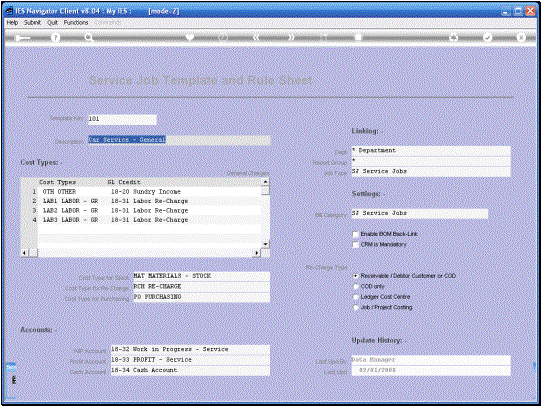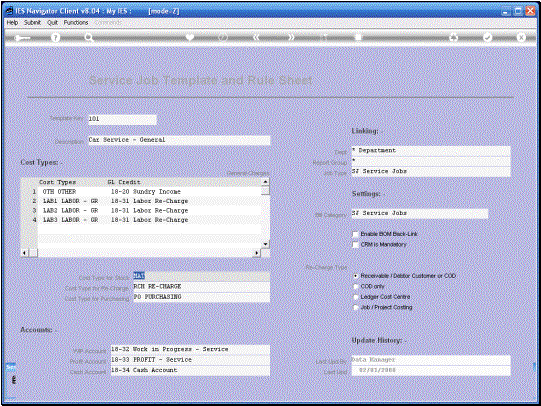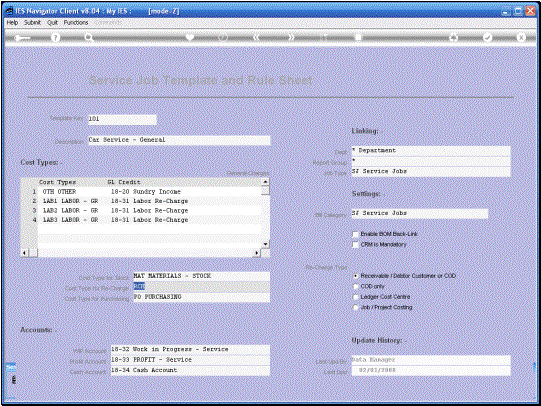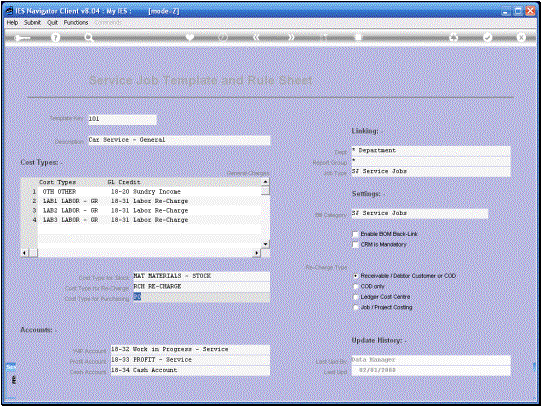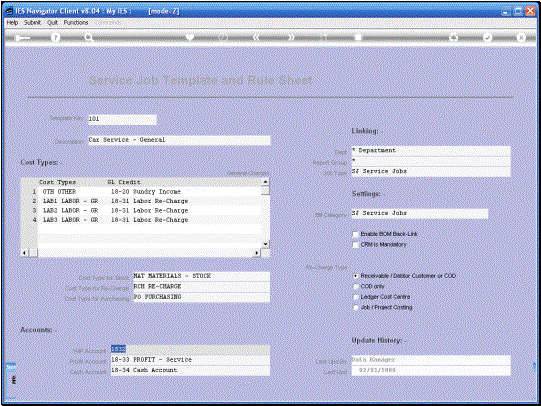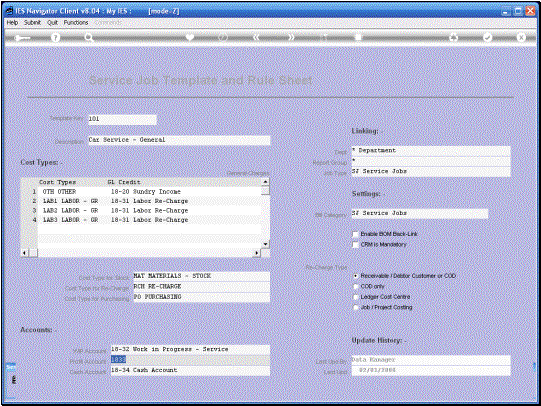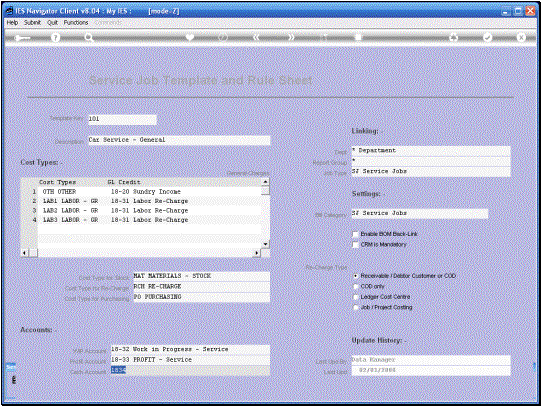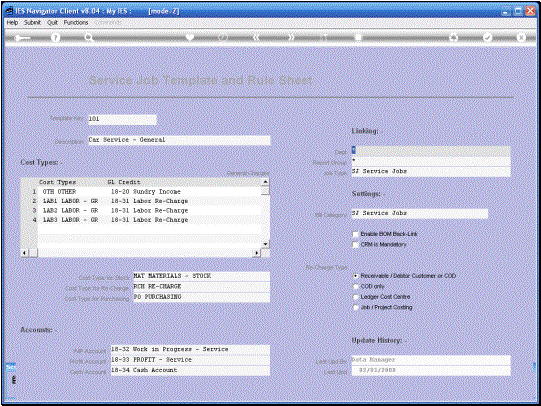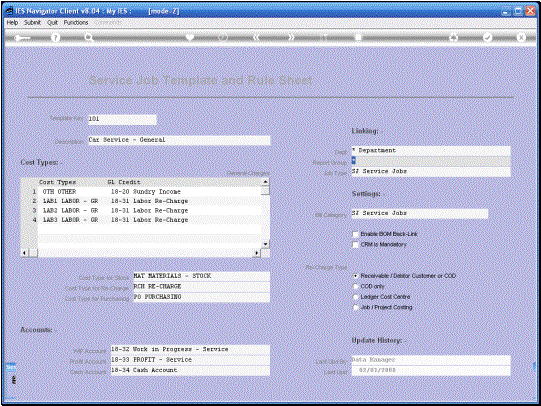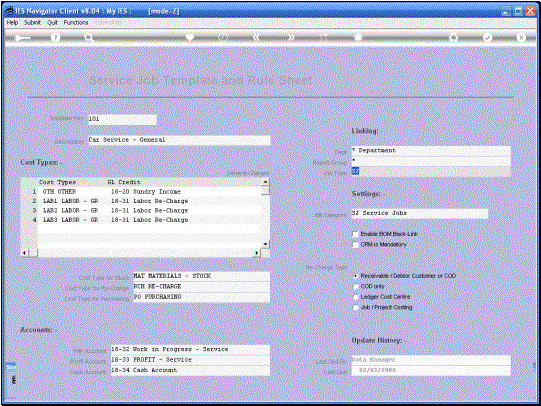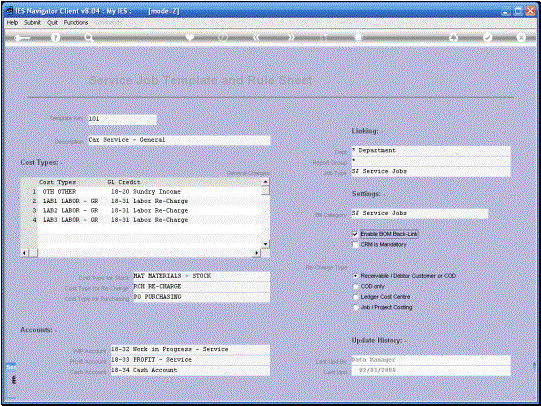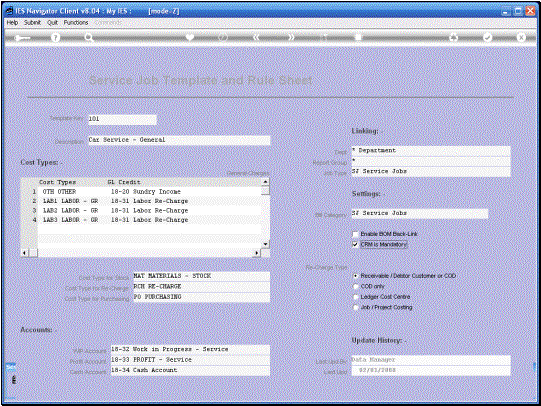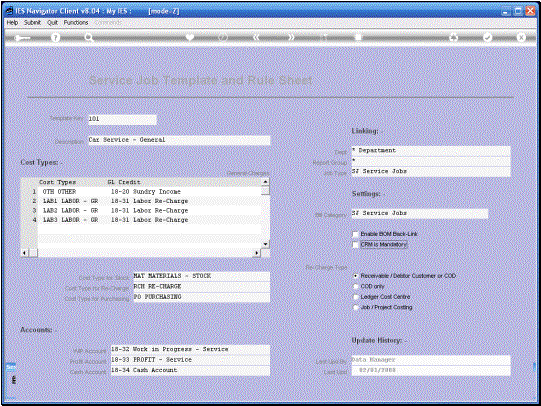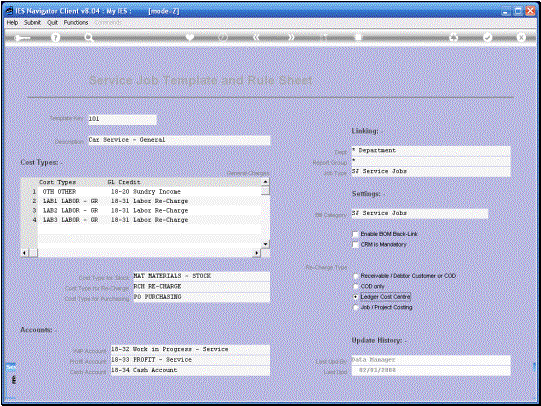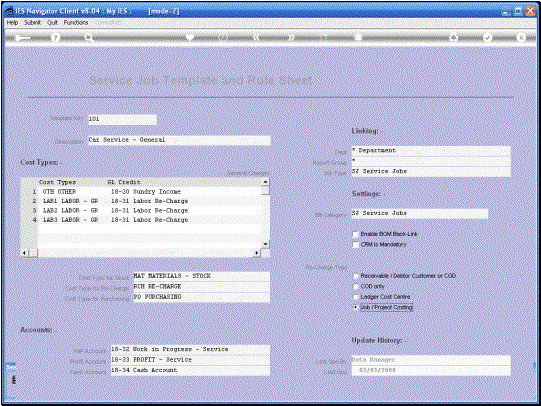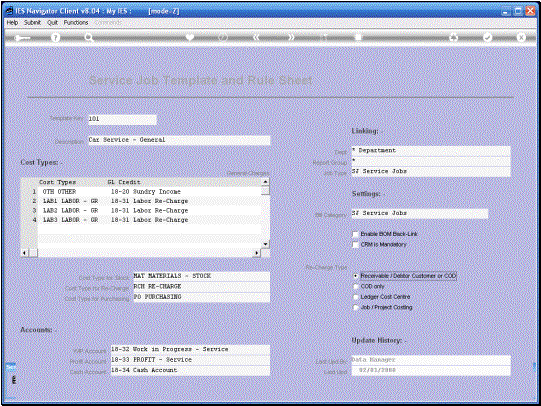In
this tutorial we are going to look at the Rule Sheet Templates. No Service
Job can be opened without a Rule Sheet Template. When a User opens a Service
Job, he/she simply selects the Type of Service Job file from the available
Options and these Options come from the Rule Sheet Templates, which are
effectively the Rule Books for the Service Jobs and the various Types and how
they are operated. |
|
|
|
|
We
can have as many Rule Sheet Templates as we need for the different kinds of
Service Jobs that we perform. |
Here
we are looking at an example of an existing Template. We give a Template a unique Key and we
give a Name or Description from which the User can select, on the available
list, on opening the New Service Job. |
At the General Charges
Cost Types we list 1 or more Cost Types that are allowed for the Service Jobs
opened from this particular Template.
There will usually be a minimum of one. And this is typically the Cost
Types that we use for charging Services. Not Stock but Services. So here, in
this example, we see 3 Labor Categories that may be Re-Charged. 3 Labor Cost
Types. We also have “Other” for other Types of charges that may possibly be
passed on this particular Job. Now in each case we must
List the GL Credit. That is the income Account in the Ledger that will be
Credited. In other words, when on this Job, opened from this Template, we are
charging on Cost Type Lab1. Labor
1. So the Job is going to be charged
with the Labor charge and the Credit or the Income will be reflected in the
GL Account 18-31. |
The
Unit Price is optional and is only specified where we want to provide a
Default for this charge when this Cost Type is used and when the Charges will
not be coming from an Item in the Retail Catalogue. |
We then specify the Cost
Type that will be used for Stock. If
we do not specify the Cost Type here, then it means that for this Service Job
Type, no Stock Issues will be allowed. In other Words, if we
provide a Cost Type for Stock, then Stock Issues are possible on the Job.
Otherwise not. |
The
Re-Charge Cost Type is mandatory and all Service Jobs have to be Re-Charged.
In other words, somebody must pay for the Service Job, whether an outside
Customer or an internal Re-Charge. Now this is the Cost Type that will be
used when that Transaction is processed. |
Purchase
Orders can be included or can be disallowed with Service Jobs. So for any particular Service Job Type on
the Template, we can specify a Cost Type for Purchasing, which effectively
enables Purchase Orders on that type of Service Job. If the Cost Type is not
indicated, then with that type of Service Job, there can be no Purchase
Orders. |
The
“Work in Progress” is mandatory on any Template. In Other Words, any Service
Job opened with this Template will use this particular account as “The Work
in Progress” Account where all the Charges are collected and accumulated
until the Job is Re- Charged. |
The
“Profit Account” is also mandatory. Each Service Job is going to make some
Profit or possibly a Loss. That
Profit or Loss will go to this Account. |
The
“Cash Account” is optional if it is stated.
Then Cash Handling on the Service Job is enabled. |
Service Jobs are always
linked to some Department. If we do not want specific Department detail
linking, then we can just use one standard Department. In this case we are
using an asterisk. It is also mandatory to
have a “Report Group”. Once again that can be a Star if we do not use that. Then the “Job Type” is
also mandatory unless of course the Job Type is defined in the Job costing
System. Here we can just specify from the available list of Job Types. |
|
|
The
“Bill Category” is optional. If we use Bills of Materials on this Type of
Service Job, then it is a good idea if we have a Category because when the
User selects Bills, then only Bills from this Category will be shown. |
The “BOM Back-Link” i.e.
Bill of Materials Back-Link has to do with Bill of Material Evolution. It is
not the norm to use this, but it can be used at the end of a Service Job to
evaluate the various Bills that have been used and the various Materials and
Charges that have been processed, and possibly update some of the Bills where
necessary so that in future they will include also those transactions that we
have used this particular time. |
When
“CRM Mandatory” is checked, then it means that for this kind of Service Job
there must be a CRM Record. In other words if this type of Service Job is for
outside Customers, rather than internal, then possibly we can check the CRM
as Mandatory to make sure that we have a CRM Record for this customer when
the Customer returns for the next Service Job, then we have available history
of prior Services for this Customer. |
|
Then we can also
predetermine how a particular Service Job Type will be re-Charged or
settled. In other words, we can
choose between Receivables, Debtor or COD.
In this case, for this choice the Service Job will always be either
Re-Charged to the AR Debtor Account or settled on delivery -
Cash on Delivery. Then the next category
“COD Only” means the Service Job must always be settled. For instance like a
Garage Service operation. Then, if we choose “Ledger
Cost Centre” it means that this is an internal Service Job Type and will
always be Re-Charged to some Ledger Cost Centre. Then finally we also
have a “Job/Project Costing” Option.
When we do a Service Job for our own internal Job Costing System, then
this Service will be Re-Charged to the overall Job or Project, which is in
our Job Costing System. |
|
|
|
So we see that the Rule
Sheet Template is in fact a guiding shell within which a Service Job will be
operating. So we can define all the different Types that we need for the
different kinds of Service Jobs that we perform. |