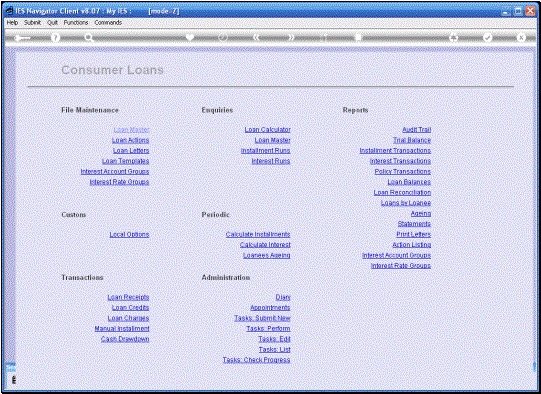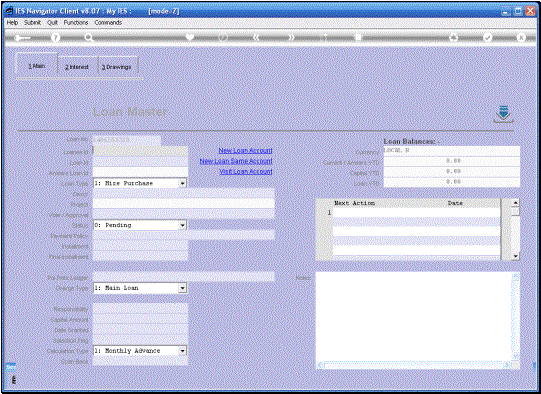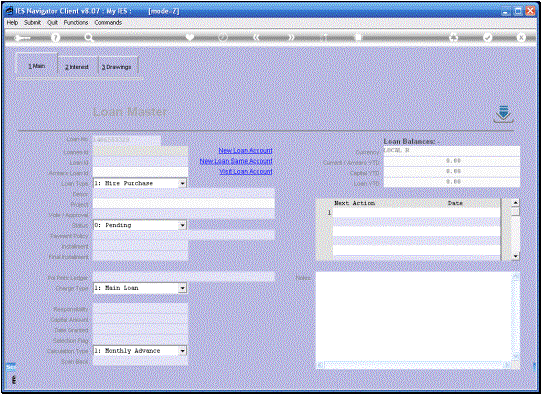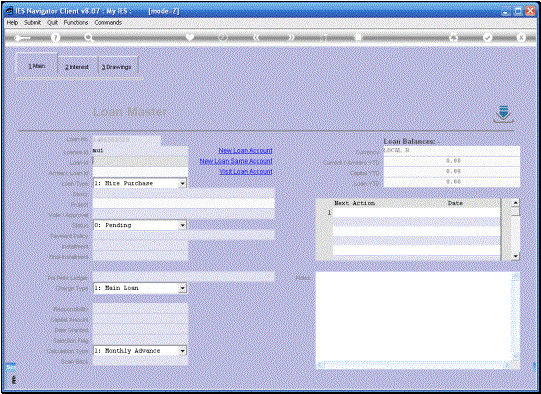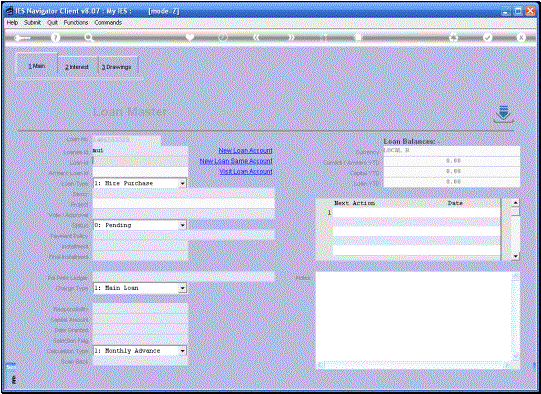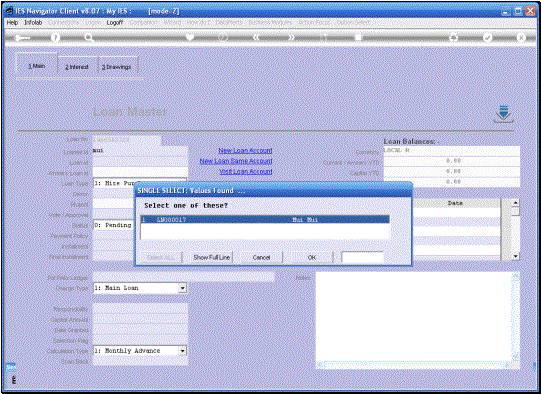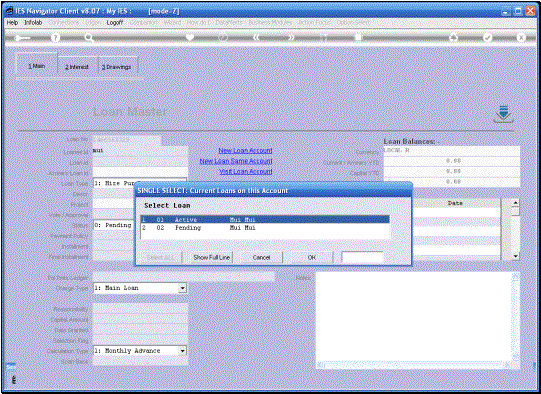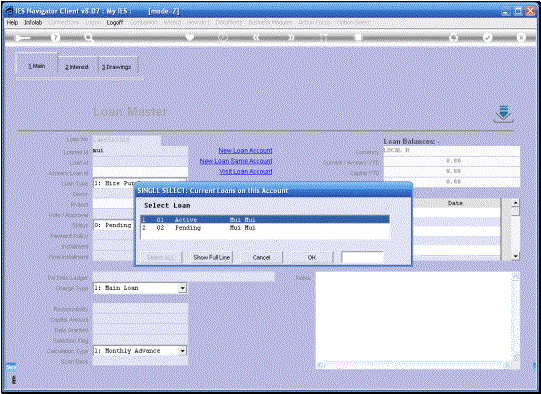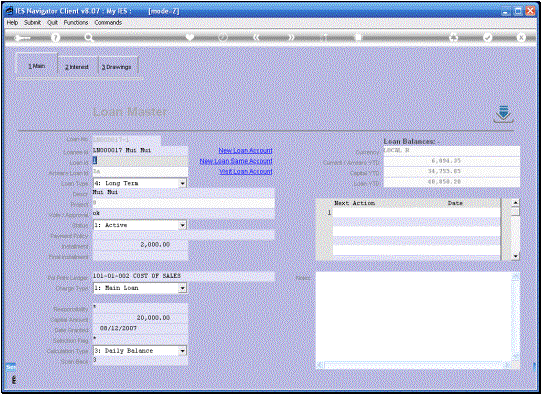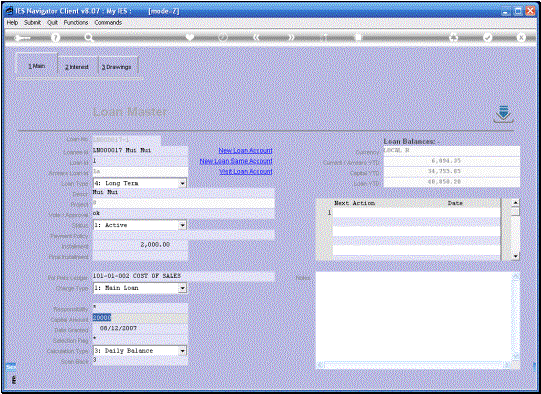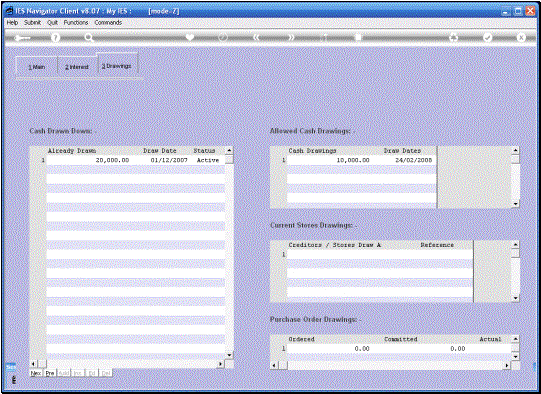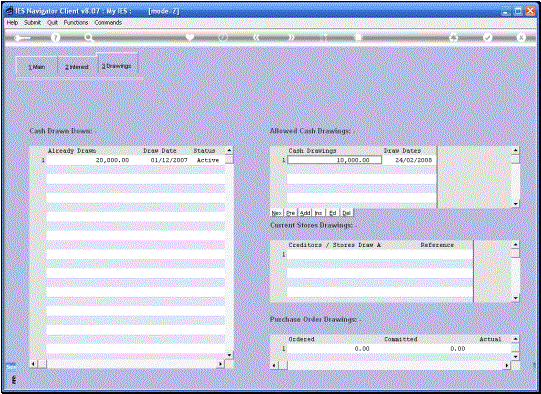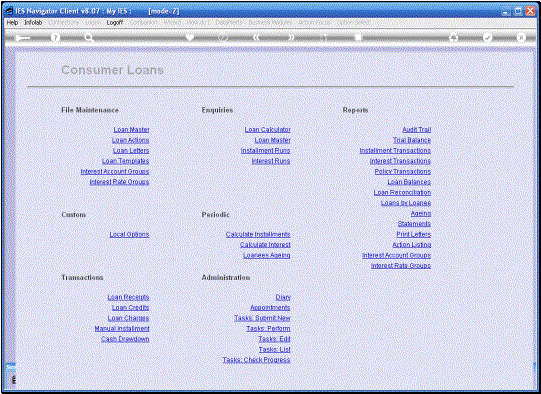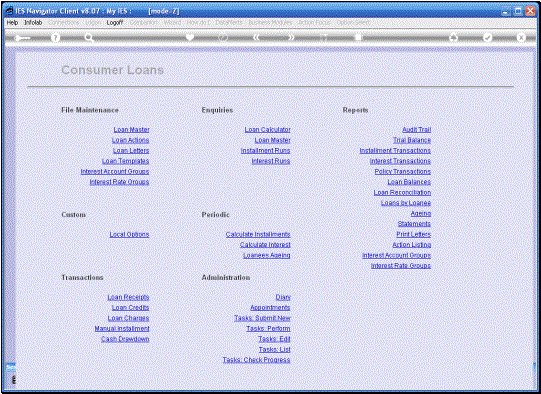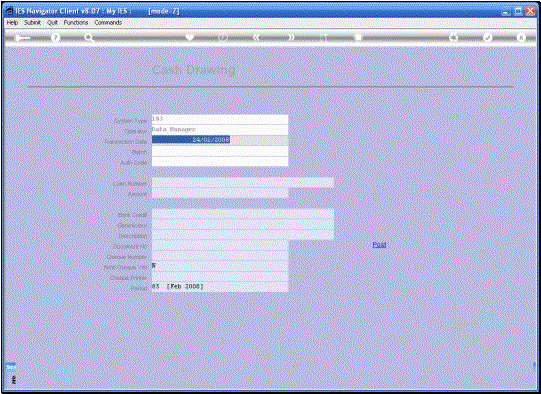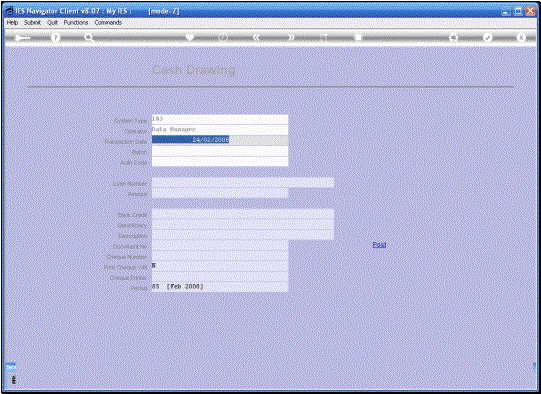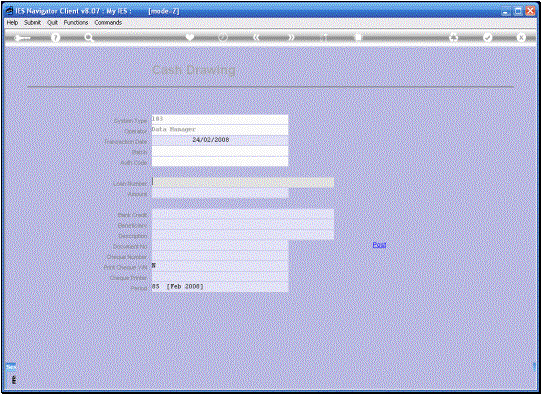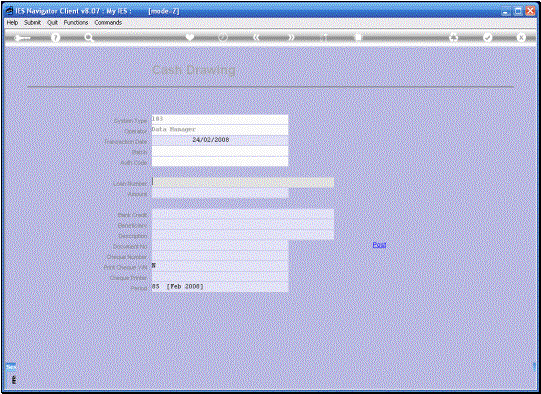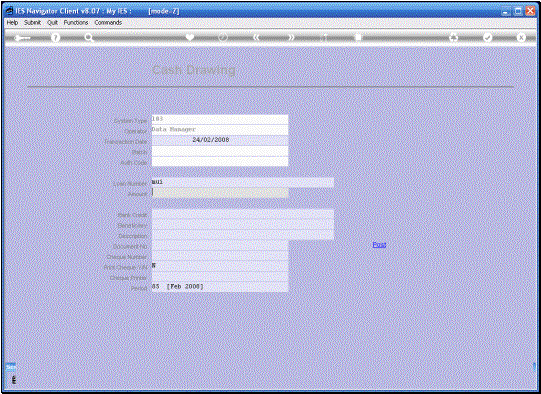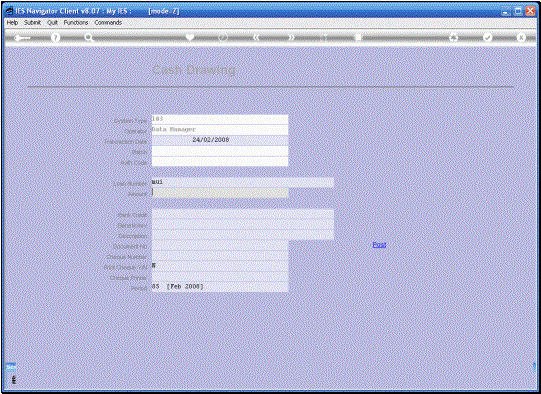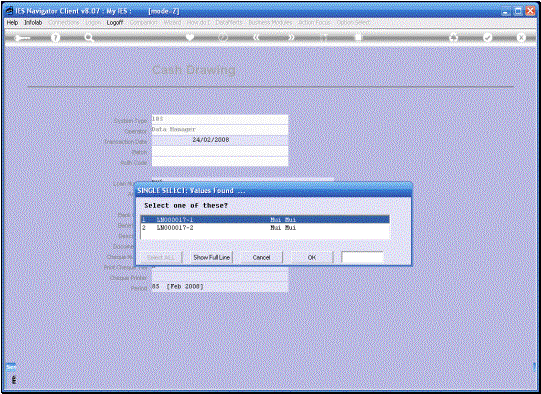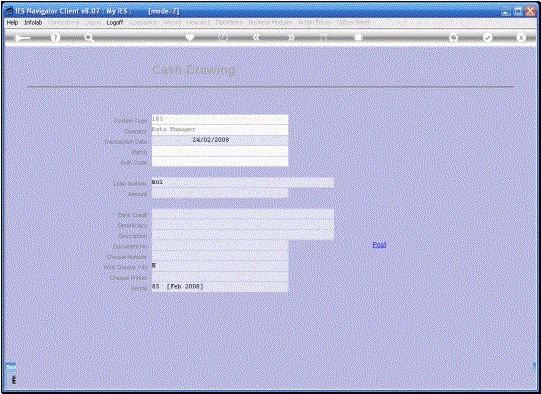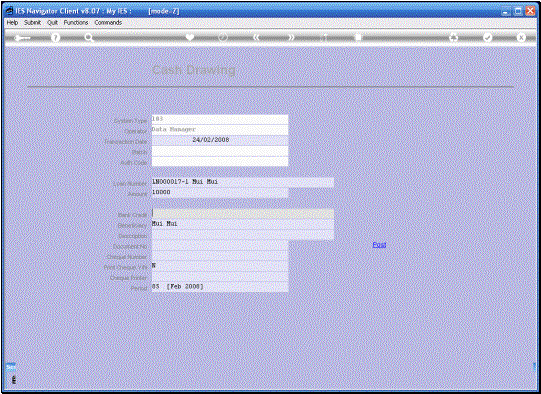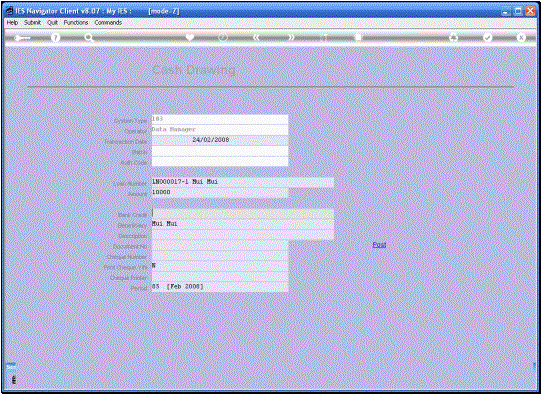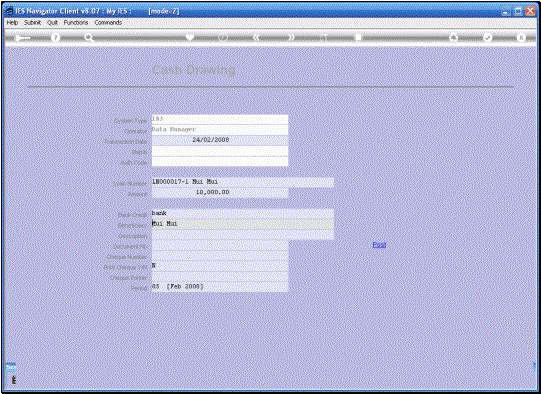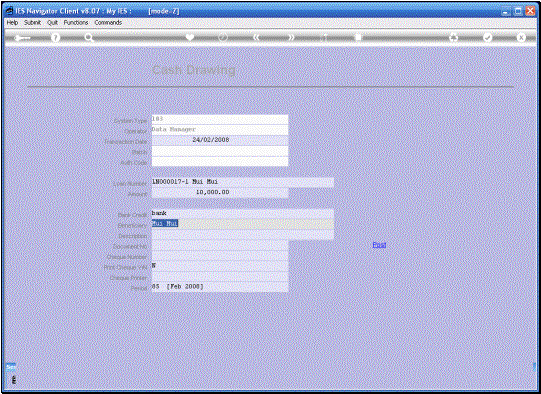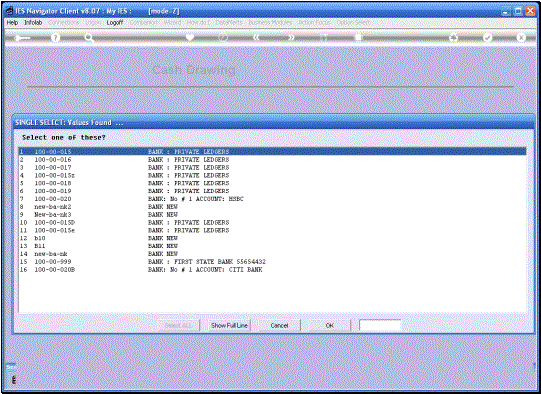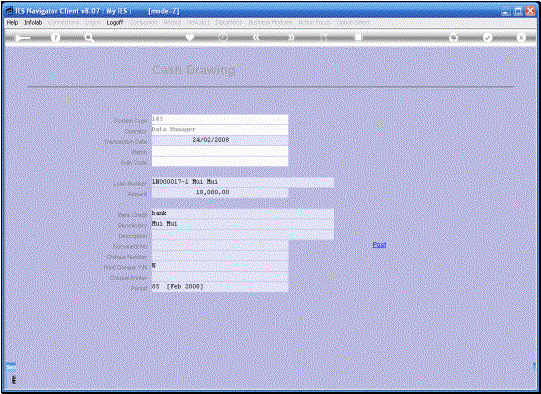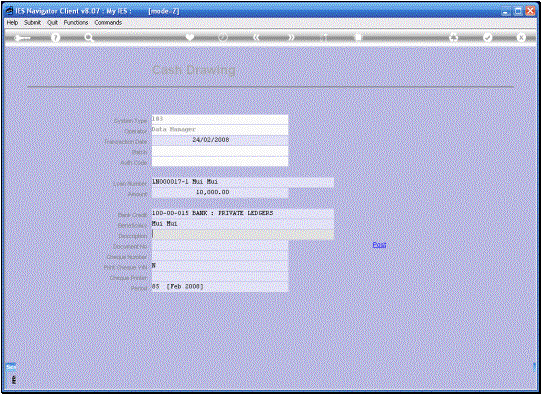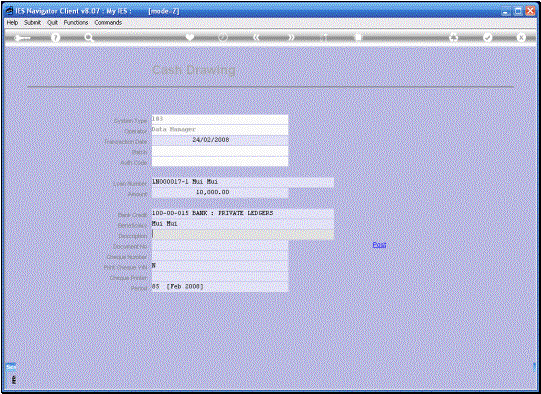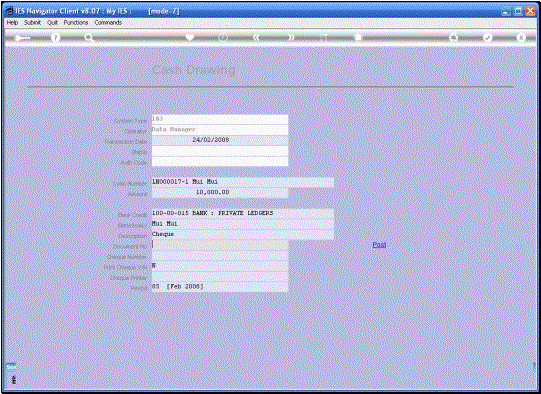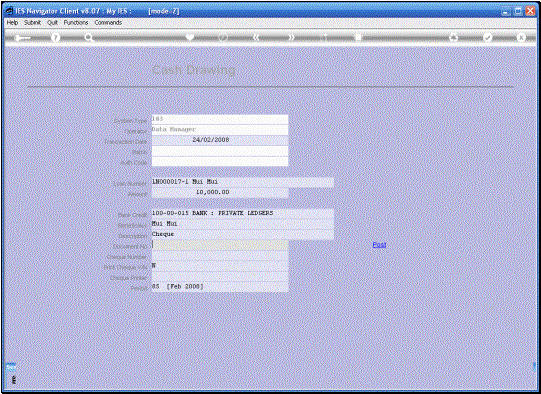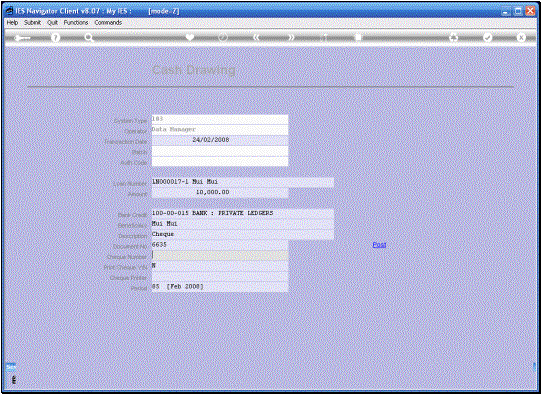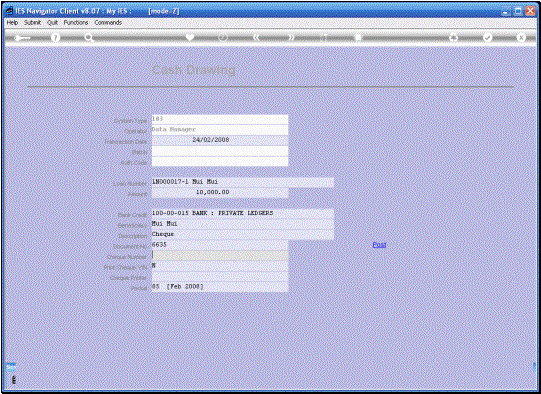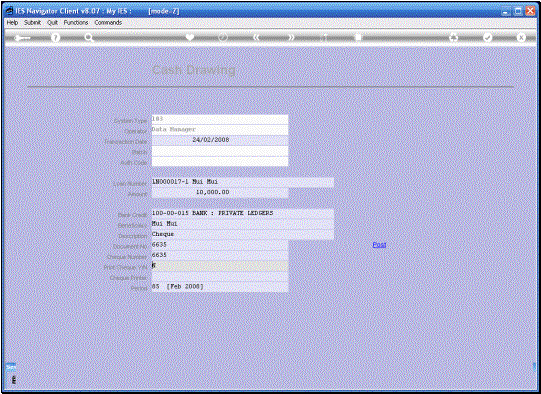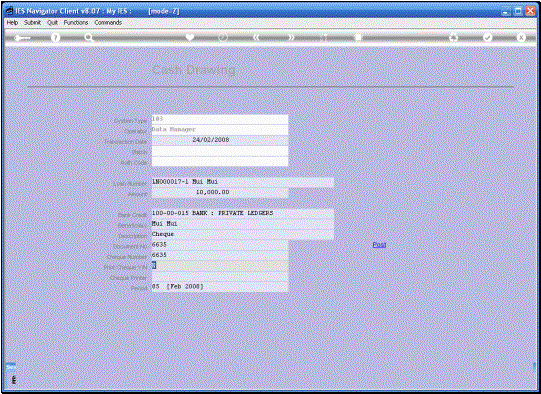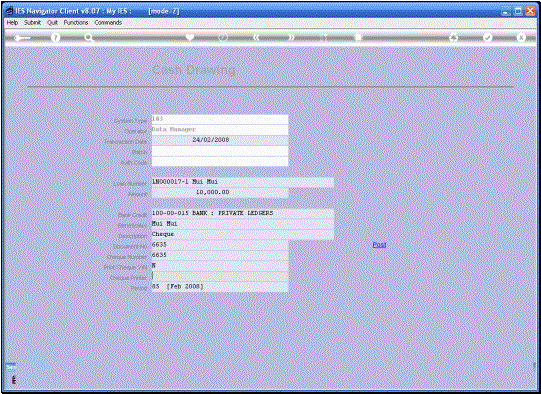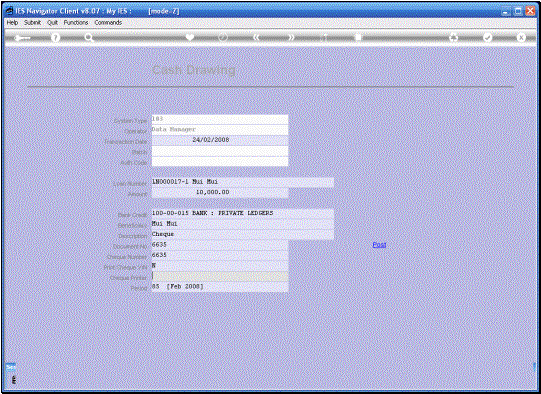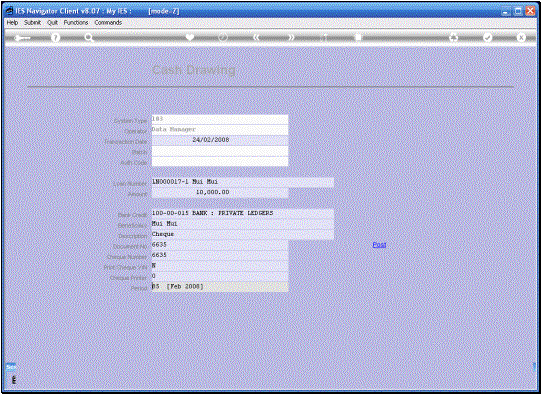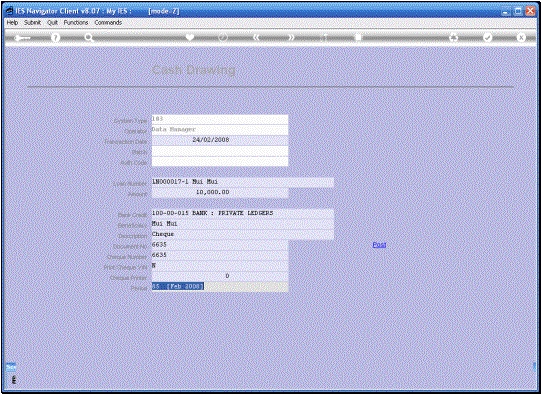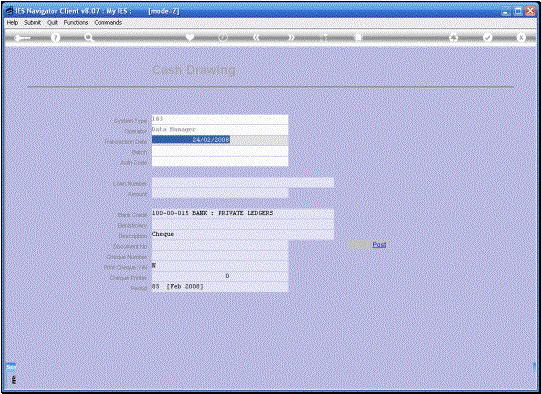In this tutorial we are
looking at the Cash Draw Down Transaction. We start by looking at
the Loan Master because we must have a Draw Down listed there otherwise we
cannot Process the Cash Draw Down. |
|
|
|
|
|
|
|
|
When we first insert the
Capital Amount of a Loan, the System will automatically list a Draw Down
entry for it. This Draw down Entry can
be used or it can be split up and edited to be done in multiple Draw Downs. |
On the left hand side we
can see a Draw Down that has already been processed and on the right hand
side we see the Allowed Cash drawings that are still possible. Now this list of course
can be changed at any time, but when we perform a cash Draw Down Transaction,
then the 1st entry on this list, is the only Draw Down that will
be acceptable and we must be on or past the Date listed. |
|
|
|
|
|
|
|
|
|
When
we select the correct Loan for the Draw Down, then the System is
automatically going to insert the Draw Down Amount because the System gets it
from the List on the Loan Master. |
|
|
|
|
|
|
|
|
|
So
we specify the Bank Account where the money is being drawn from, to provide
the cash. And we have the Option to
Print a Cheque. |
|
|
|
|
|
|
|
|
|
So
that is how we perform a Cash Draw Down. |