Slide 1 -
Slide 1
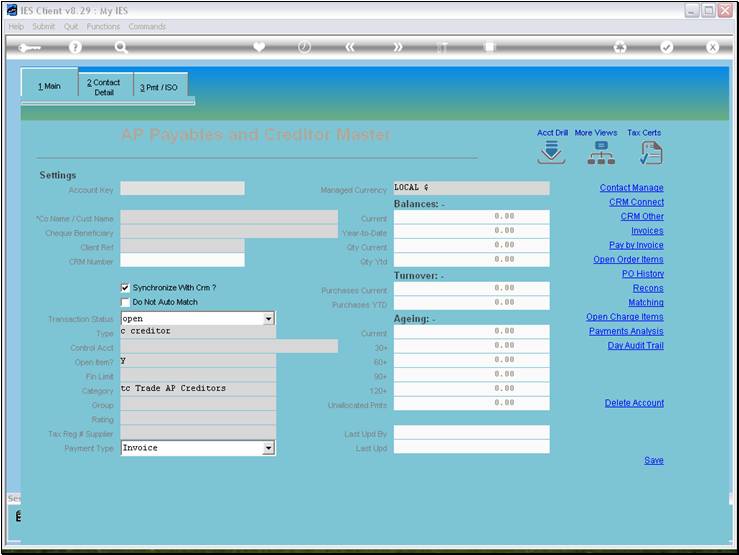
Slide notes
There is a set of general functions that apply when
we are looking to retrieve an Account Code in IES Business. For example, we can
apply these principles when retrieving Creditor Account Codes.
Slide 2 - Slide 2
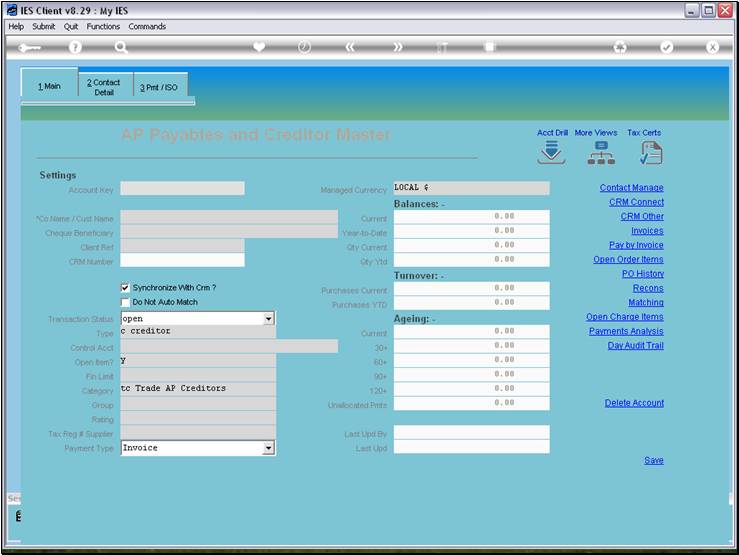
Slide notes
Slide 3 - Slide 3
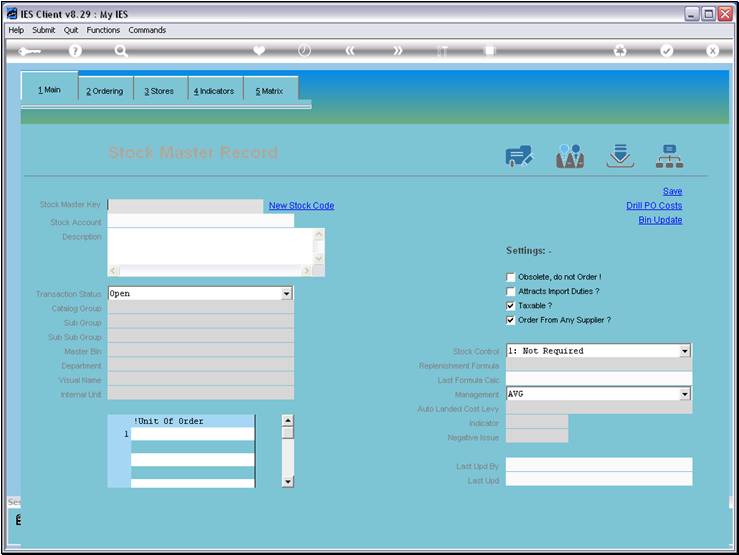
Slide notes
And we can apply the same principles for retrieving
Stock Account Codes.
Slide 4 - Slide 4
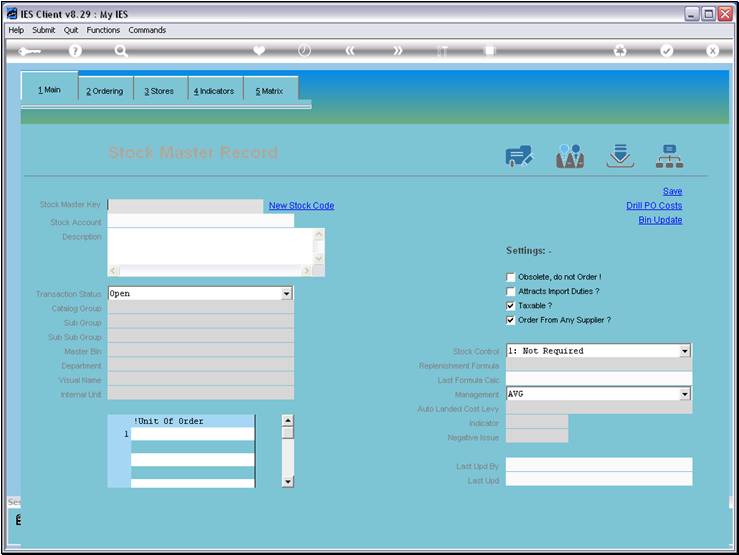
Slide notes
Slide 5 - Slide 5
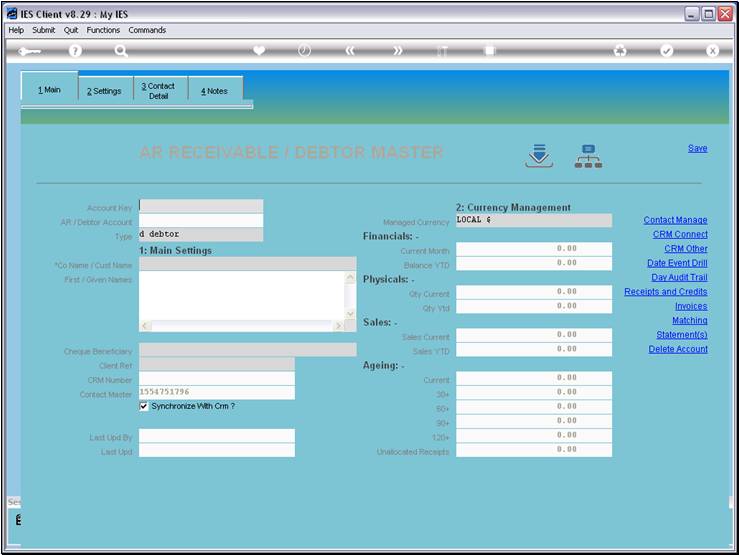
Slide notes
And we will now demonstrate some of these
principles while retrieving Debtor Account Codes.
Slide 6 - Slide 6
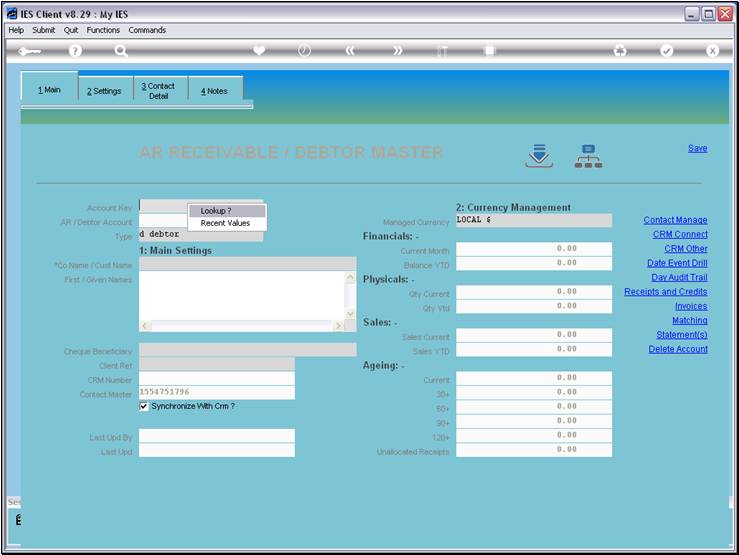
Slide notes
There is always a Lookup function available, and it
can be requested from the lookup icon, by pressing the F2 key or a dbl-click.
Slide 7 - Slide 7
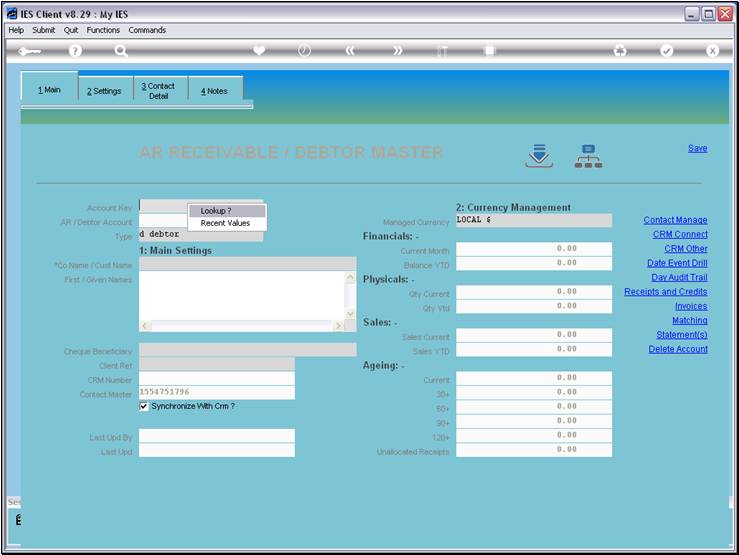
Slide notes
Slide 8 - Slide 8
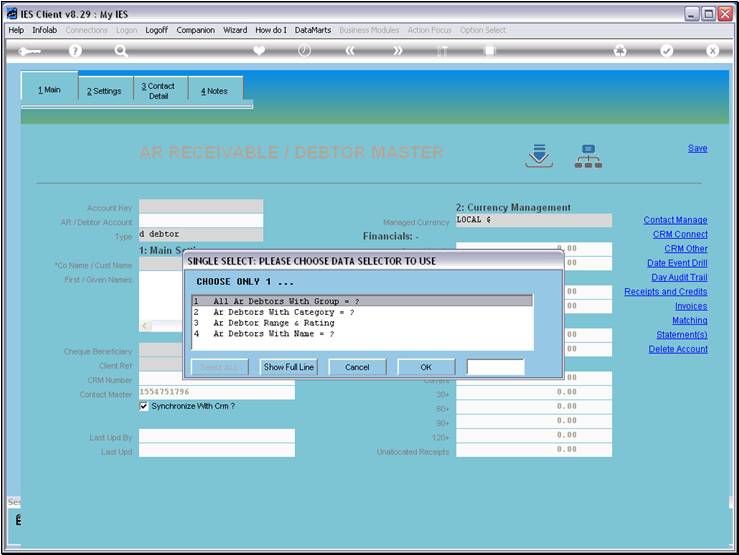
Slide notes
The lookup may offer multiple methods that are
available for the specific type of Account Code, and the selected method may
lead to Selection Criteria that we may adapt to apply the rules to find only
that data which we are looking for.
Slide 9 - Slide 9
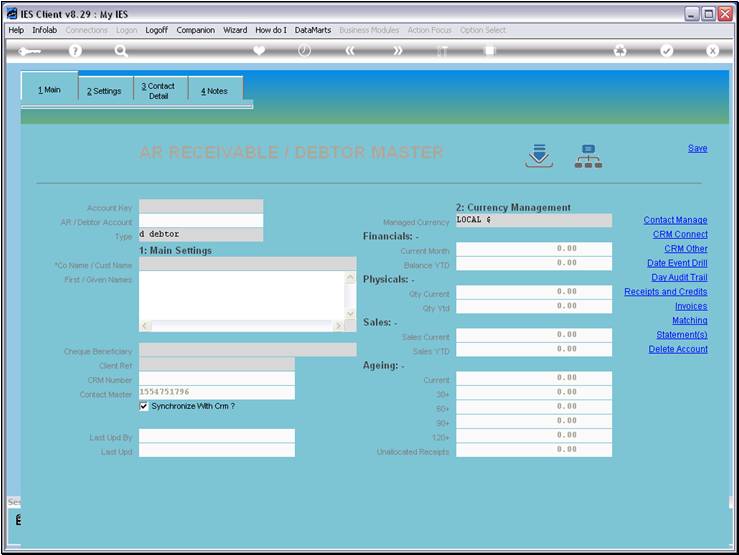
Slide notes
Slide 10 - Slide 10
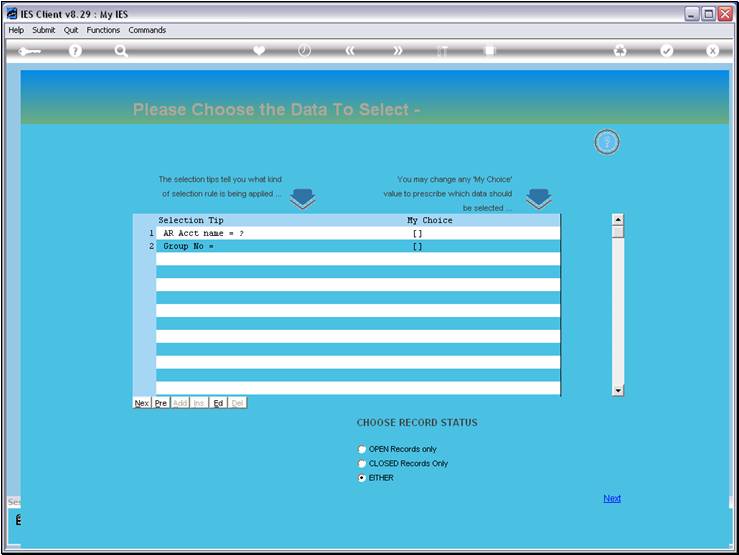
Slide notes
In this case, we can retain the wildcards 'as is'
or we can specify an Account Name pattern or a Group Number pattern, or both.
Slide 11 - Slide 11
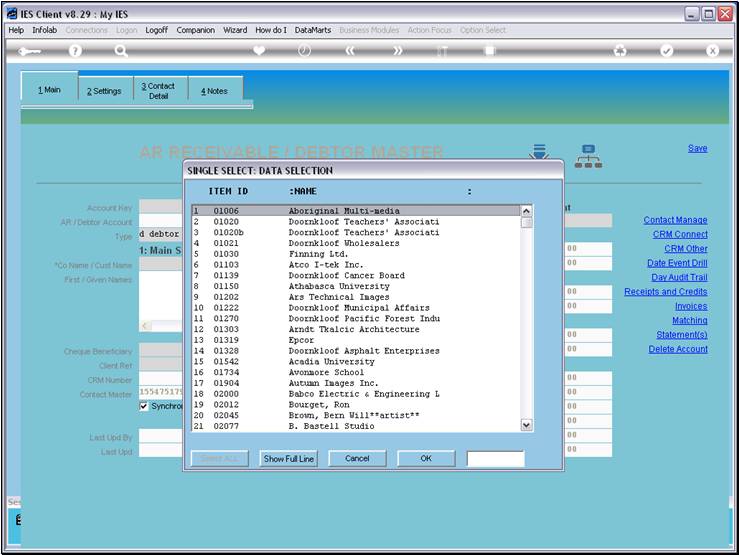
Slide notes
And this may result in a list of Account Codes that
we may select from.
Slide 12 - Slide 12
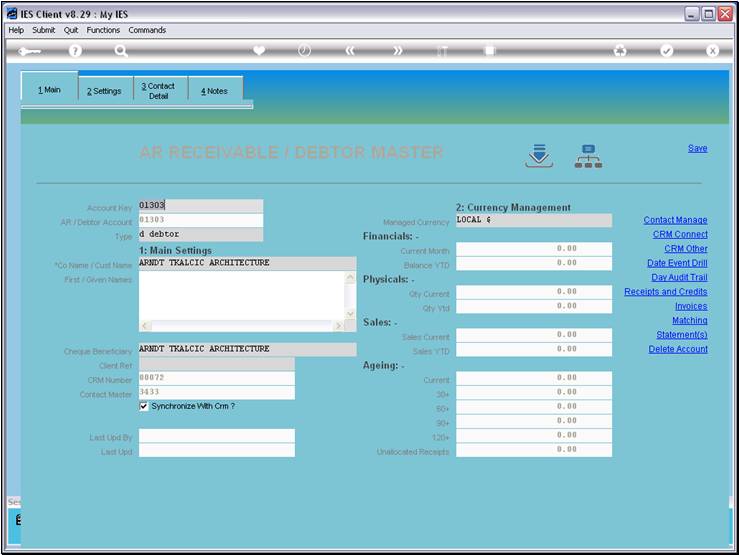
Slide notes
We can also just type some lead-in characters in
the Account Code, where in this example we'd like to see Account Codes that
start with '00'.
Slide 13 - Slide 13
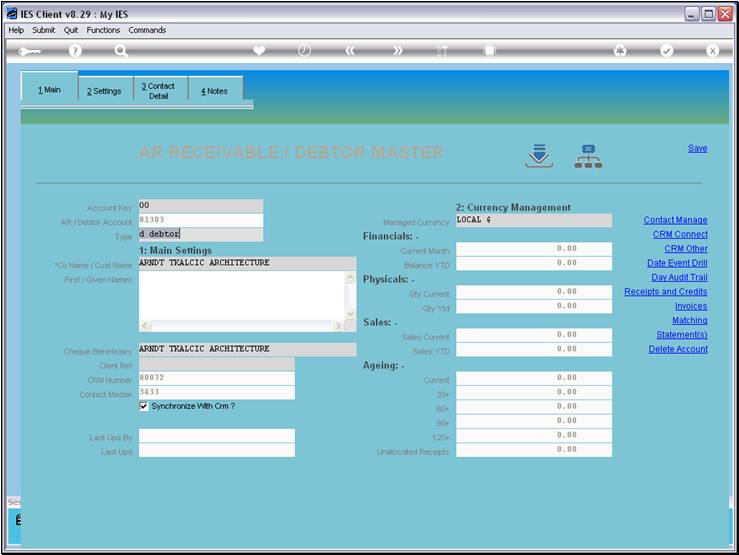
Slide notes
Slide 14 - Slide 14
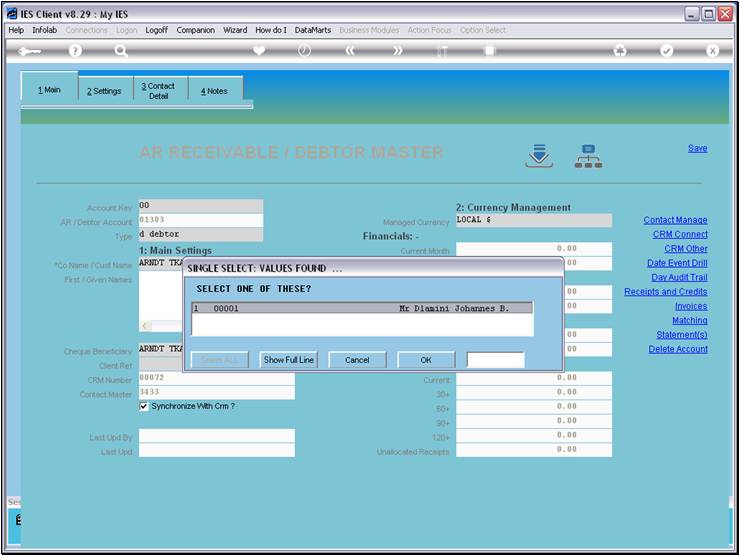
Slide notes
And we have a result.
Slide 15 - Slide 15
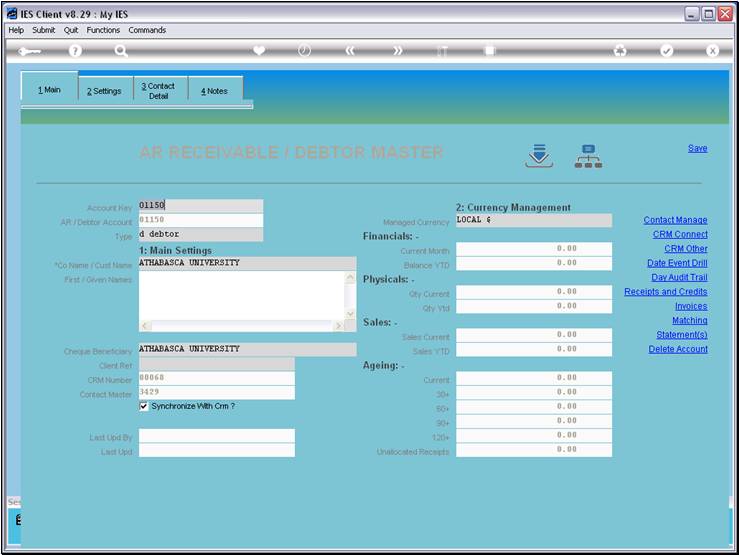
Slide notes
The lead-in characters may also be stated with a
'/' character.
Slide 16 - Slide 16
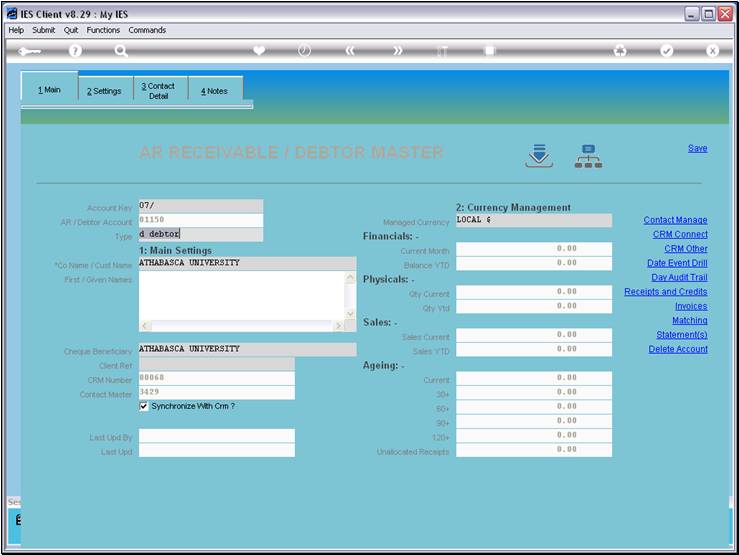
Slide notes
Slide 17 - Slide 17
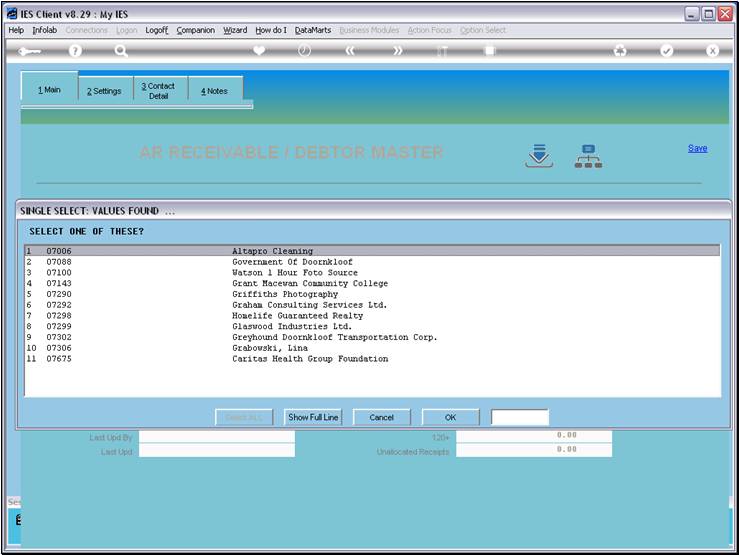
Slide notes
So in this case, all listed Account Codes start
with '07'.
Slide 18 - Slide 18
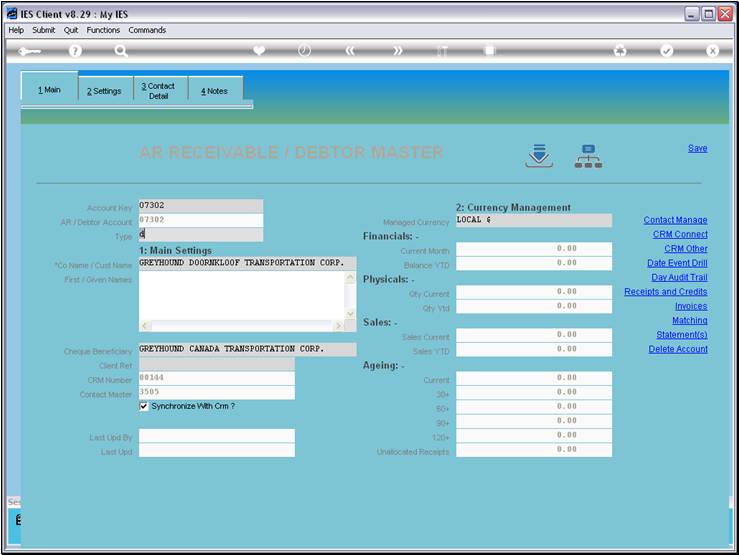
Slide notes
Slide 19 - Slide 19
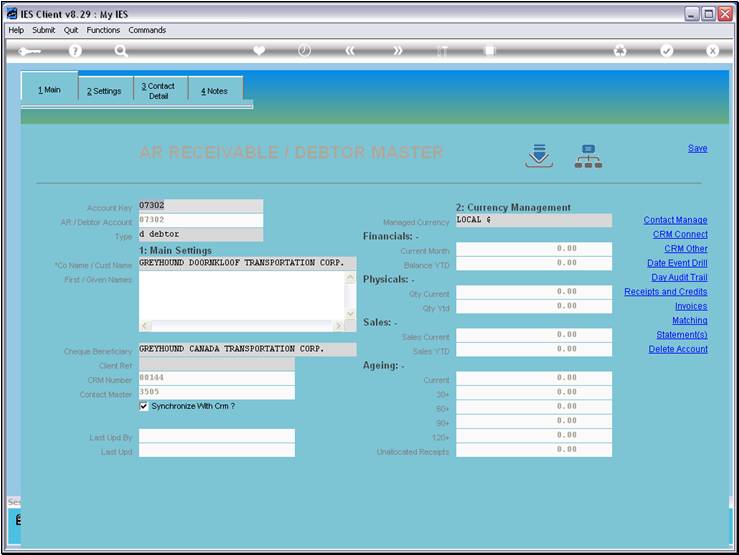
Slide notes
We can also start with a slash, wishing to retrieve
Codes that 'end with'.
Slide 20 - Slide 20
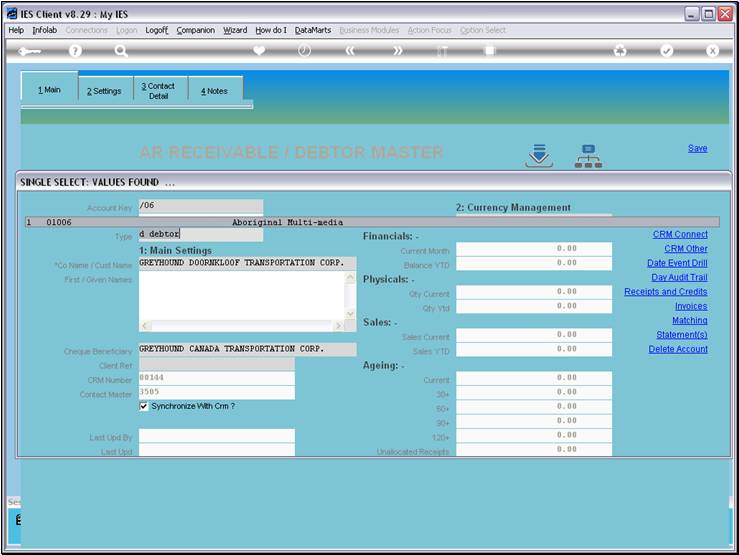
Slide notes
Slide 21 - Slide 21
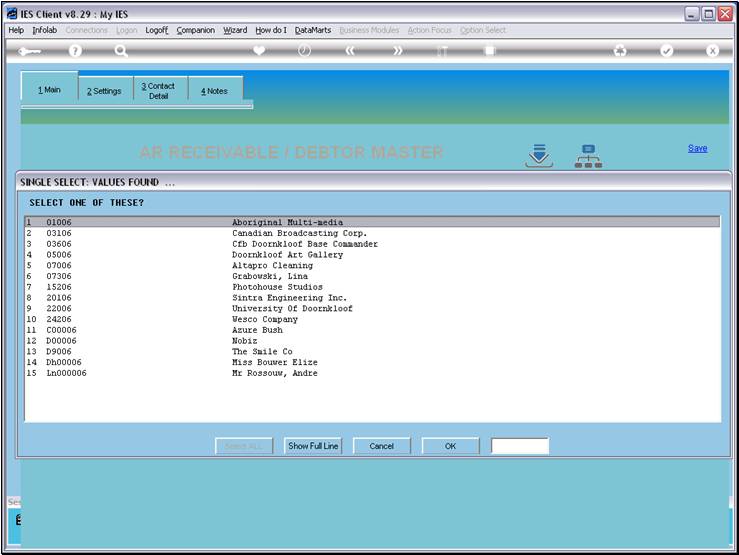
Slide notes
All these Account Codes end in '06'.
Slide 22 - Slide 22
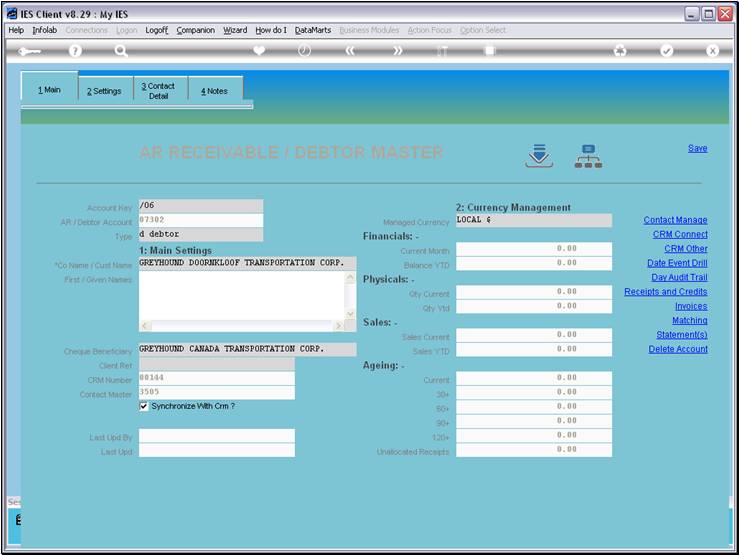
Slide notes
Slide 23 - Slide 23
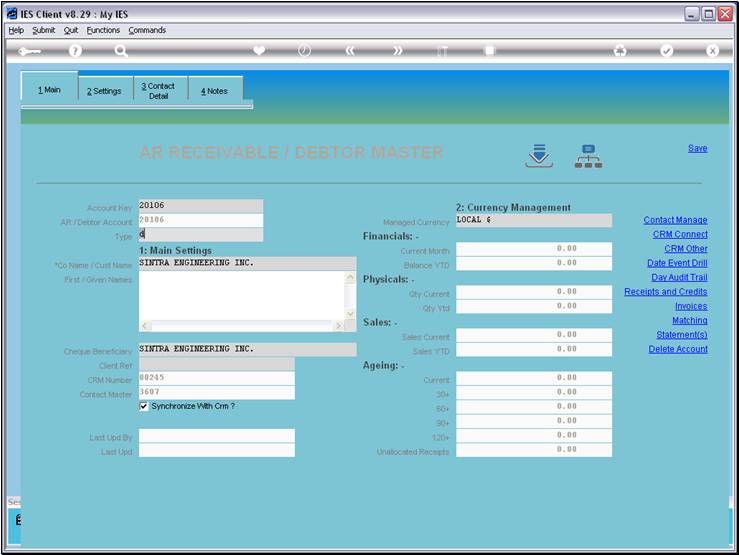
Slide notes
Slide 24 - Slide 24
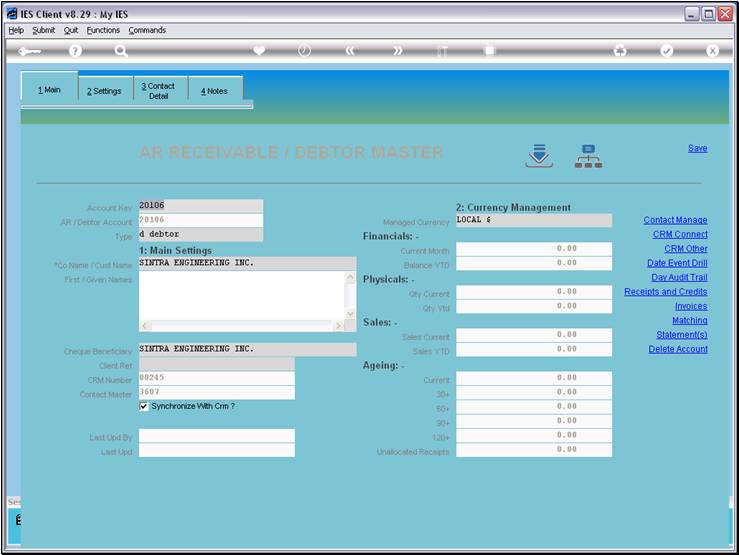
Slide notes
Or, we may simply type some text that appear in the
Account Name.
Slide 25 - Slide 25
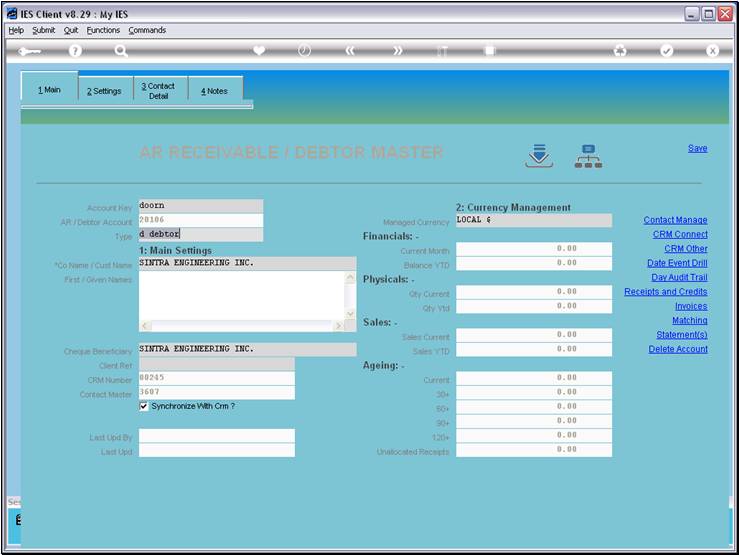
Slide notes
Slide 26 - Slide 26
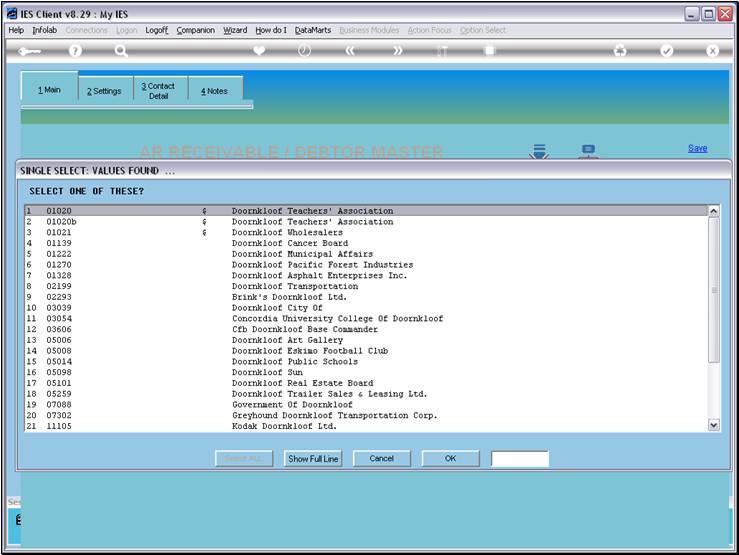
Slide notes
All these Accounts clearly include the text we have
typed.
Slide 27 - Slide 27
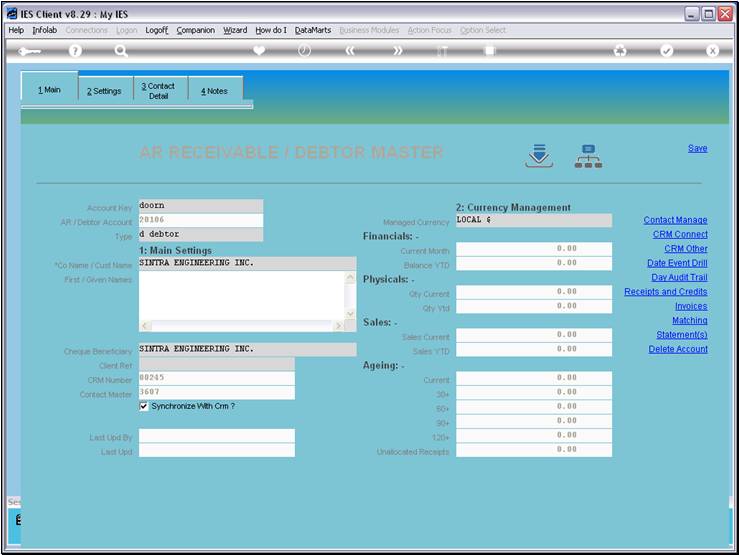
Slide notes
Slide 28 - Slide 28
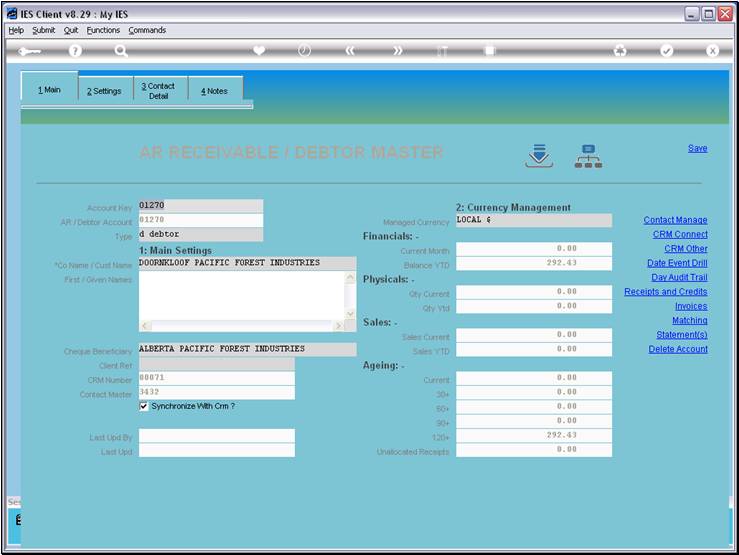
Slide notes
When we prefix the text we type with '..', then it
means the Account Name must START WITH that text.
Slide 29 - Slide 29
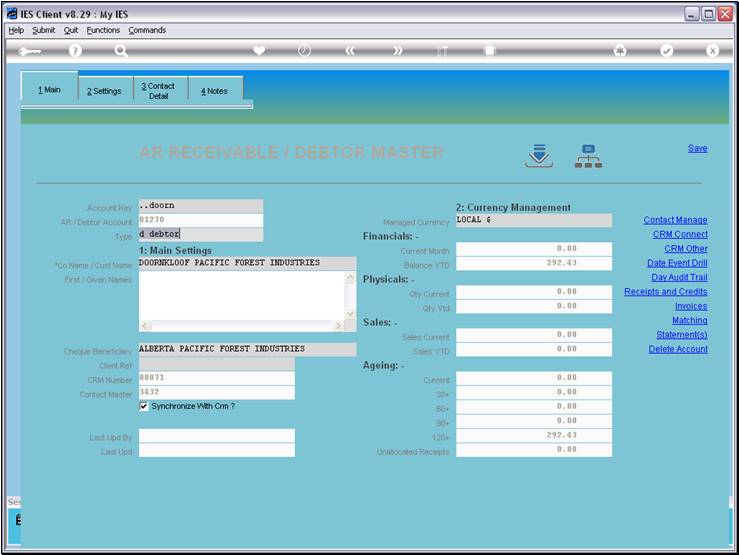
Slide notes
Slide 30 - Slide 30
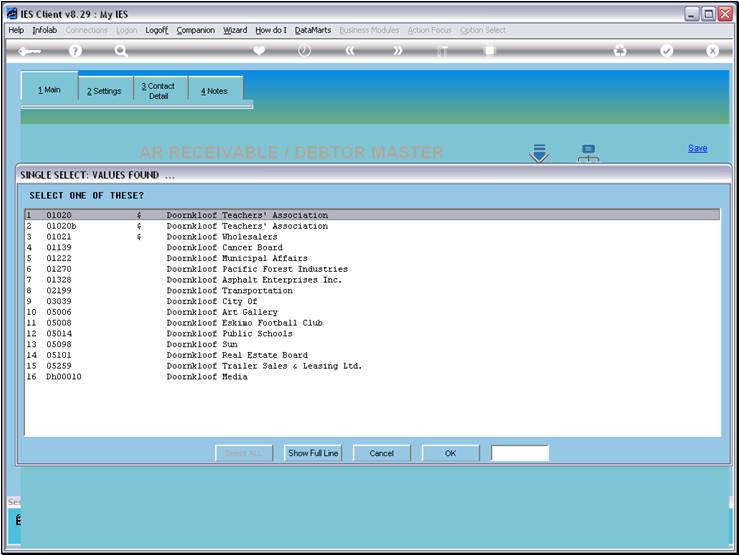
Slide notes
As we see here, all the Account Names starting with
the specified text.
Slide 31 - Slide 31
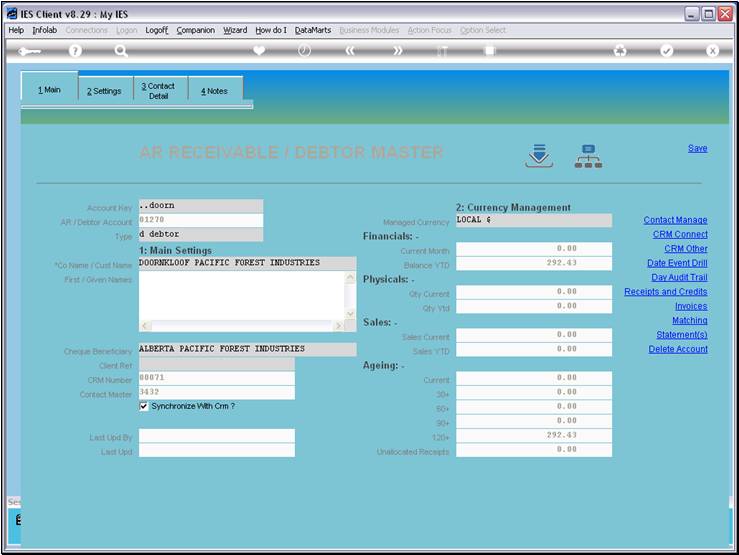
Slide notes
Slide 32 - Slide 32

Slide notes
Slide 33 - Slide 33
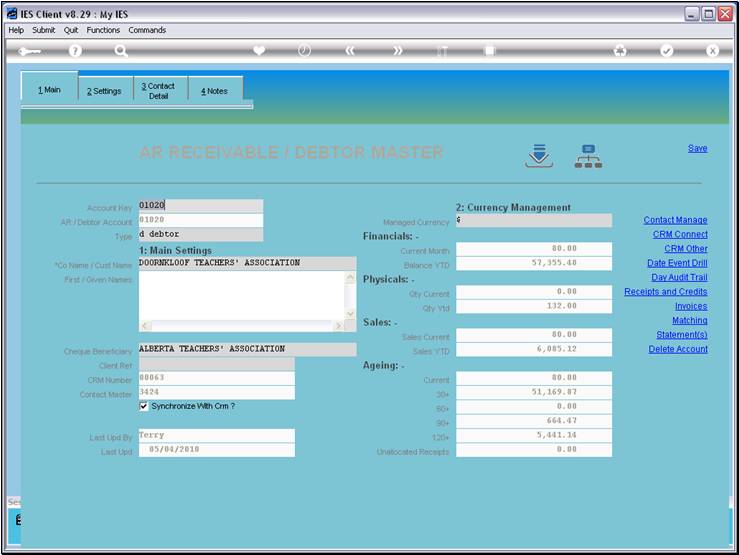
Slide notes
Slide 34 - Slide 34
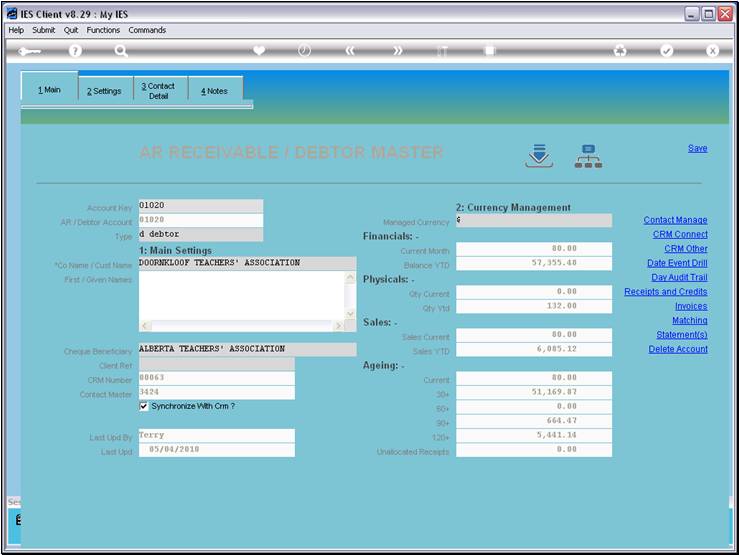
Slide notes
We can use the START WITH text with another 'AND'
rule, meaning the text following another '.' MUST also be a part of the Name
somewhere.
Slide 35 - Slide 35
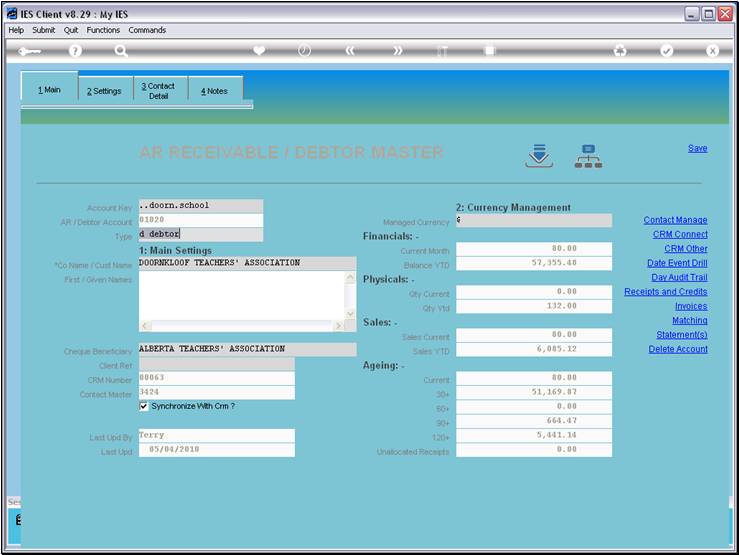
Slide notes
Slide 36 - Slide 36

Slide notes
Like this.
Slide 37 - Slide 37
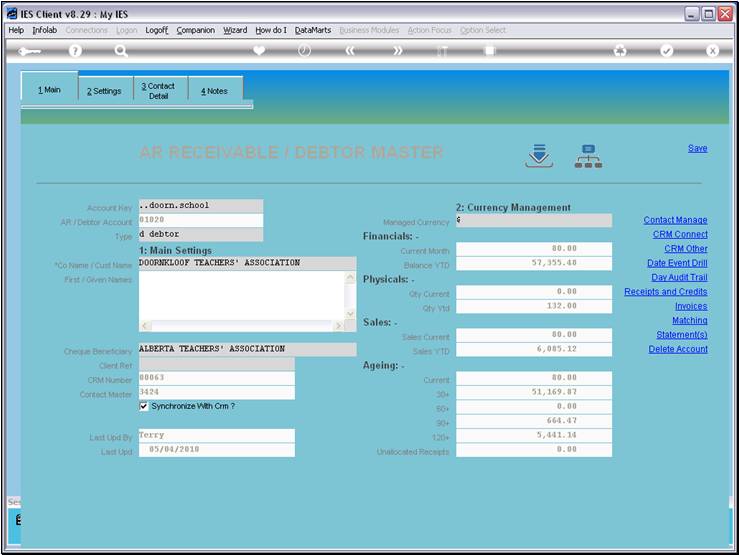
Slide notes
Slide 38 - Slide 38
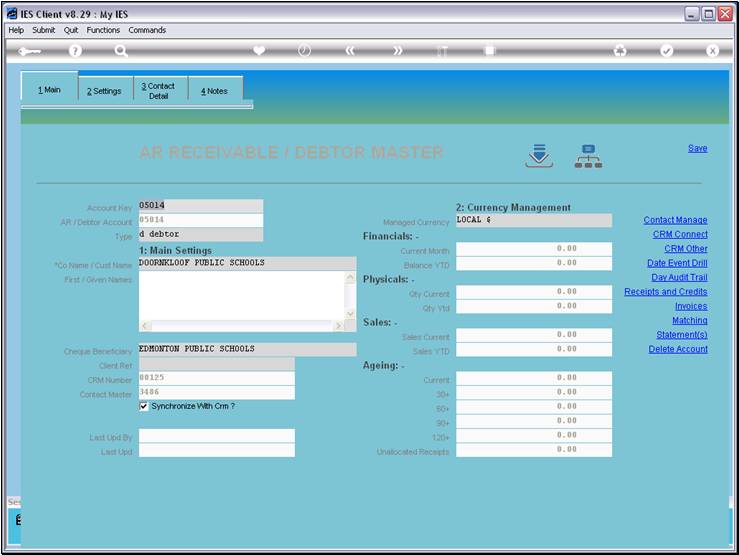
Slide notes
Or, we can just use a single '.' between any number of text pieces, and that
means that ALL of these TEXT patterns must be in the Name somewhere, in any
order.
Slide 39 - Slide 39
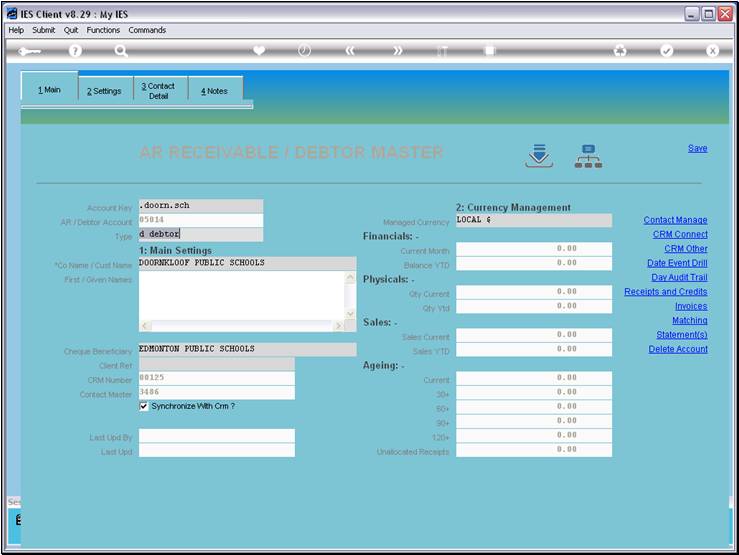
Slide notes
Slide 40 - Slide 40

Slide notes
Like in this case.
Slide 41 - Slide 41
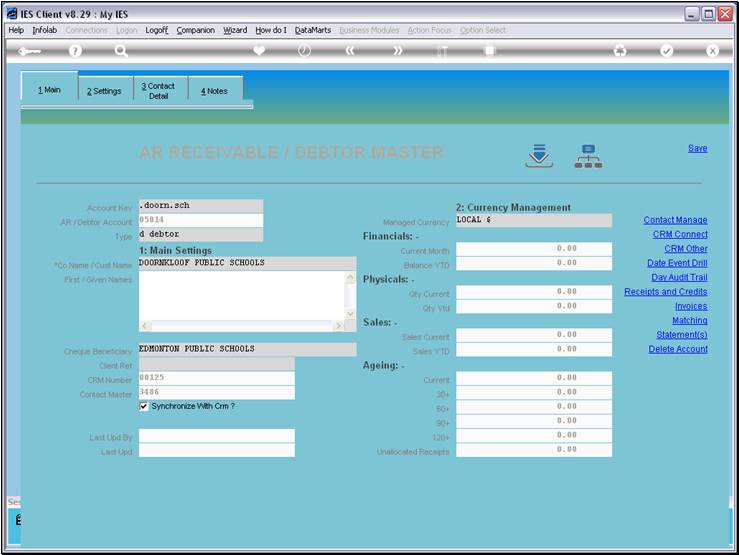
Slide notes
Slide 42 - Slide 42
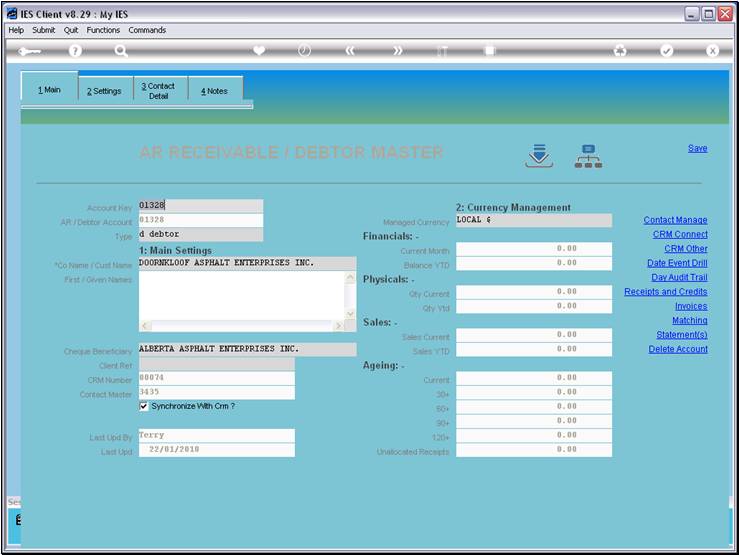
Slide notes
Slide 43 - Slide 43
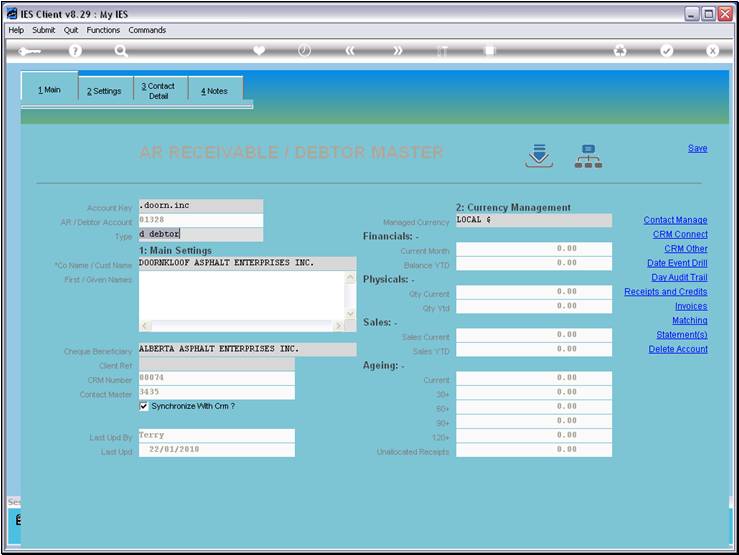
Slide notes
Slide 44 - Slide 44
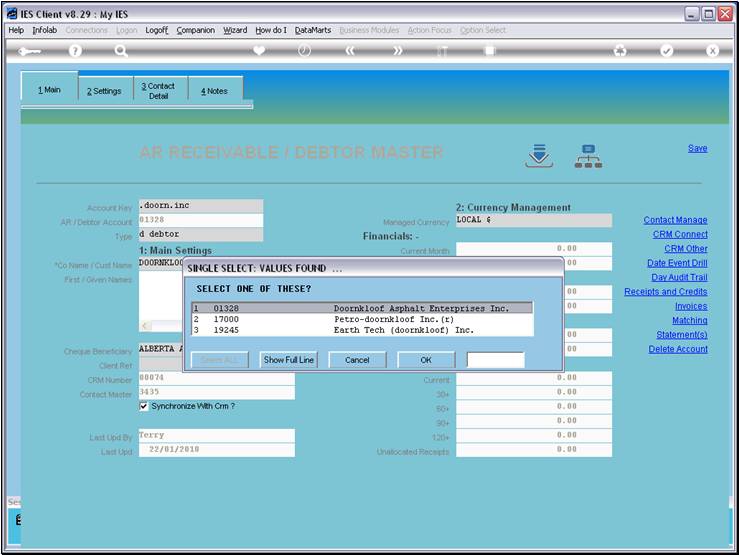
Slide notes
Or as in this case.
Slide 45 - Slide 45
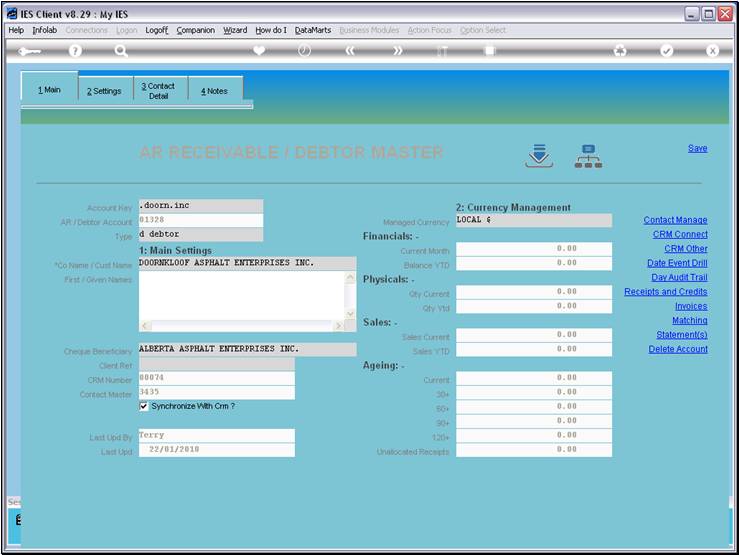
Slide notes
Slide 46 - Slide 46
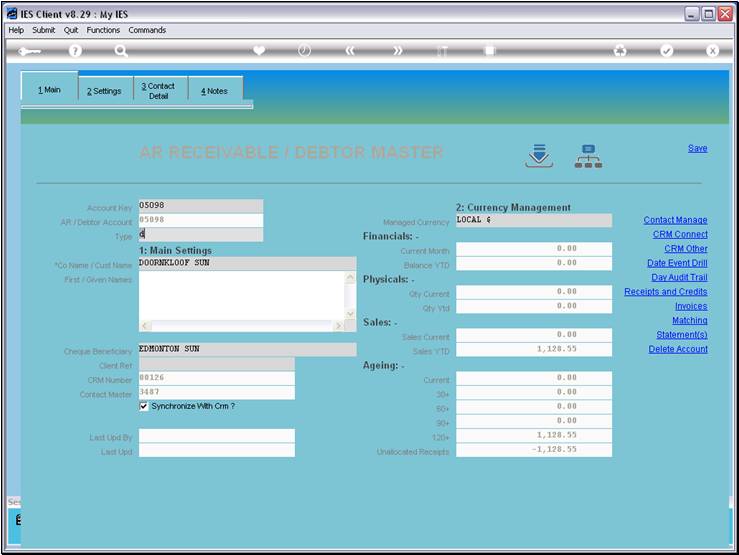
Slide notes
Slide 47 - Slide 47
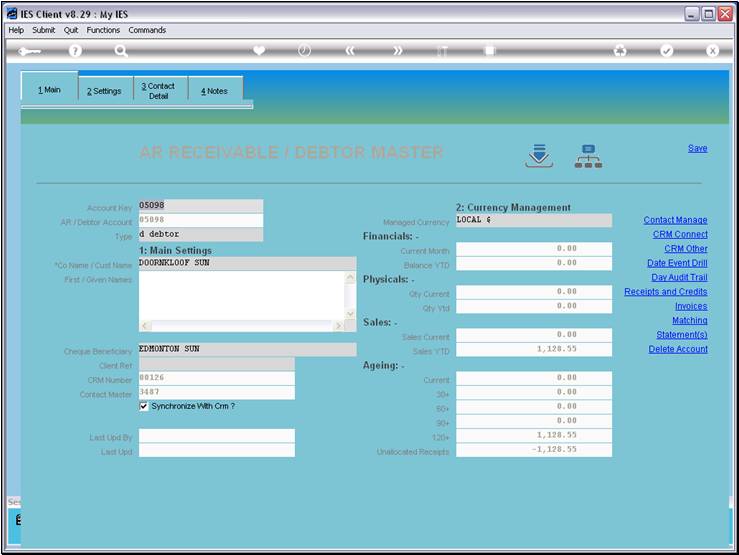
Slide notes
Or, we can use the comma as the 'OR' rule, meaning
that the Account Name should include ANY OF the text specified between commas.
Slide 48 - Slide 48
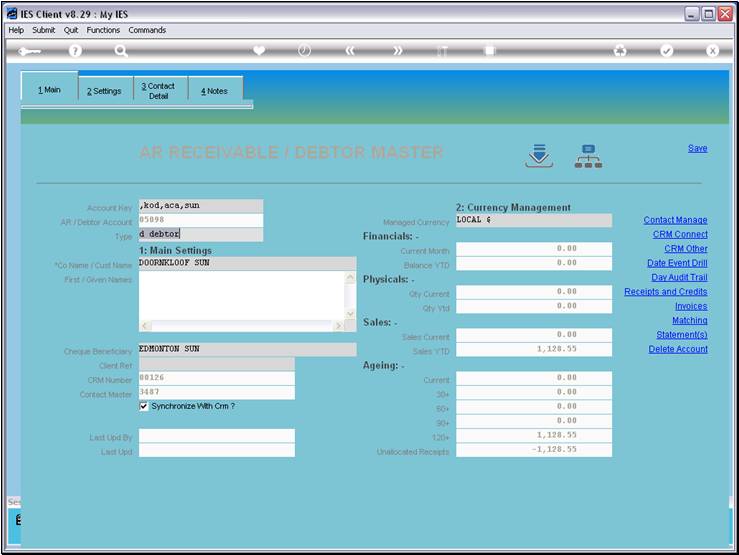
Slide notes
Slide 49 - Slide 49
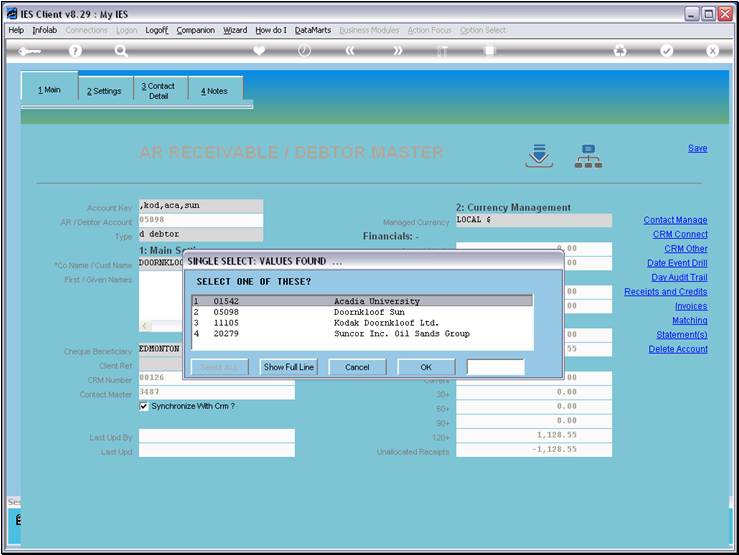
Slide notes
Each of these Accounts includes at least 1 of the
Text patterns that we have specified.
Slide 50 - Slide 50
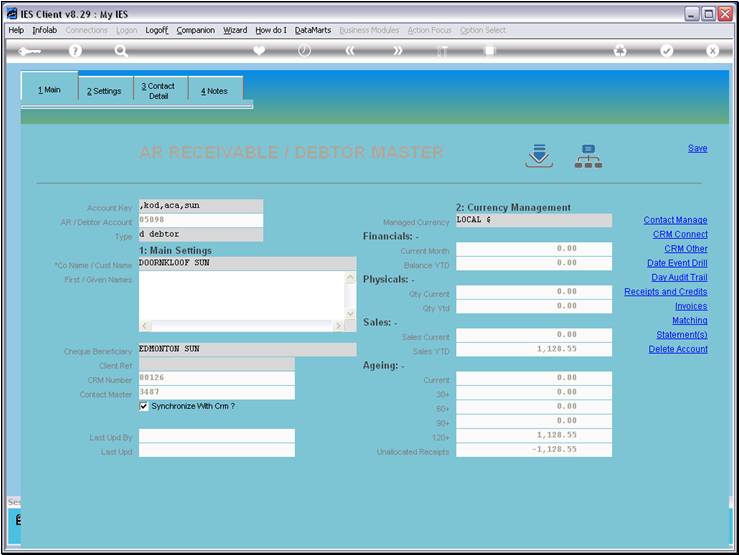
Slide notes
So, we have many tools to easily and quickly
retrieve an Account Code that we are looking for.