|
Manufacture on Demand is primarily controlled by MOD Sheets. When a new Quotation is created, this forms the basis of the MOD Sheet that will be used during the Manufacture cycle. When the Quotation is prepared, the Originator starts adding various elements to the Sheet, including the Items listed on the Quotation to be presented to the Customer, but also the Input Elements required for execution of the Manufacture process. These Input Elements include Cost Elements, Stock, Purchase Orders, Sub Contracts, Service Jobs, Bill of Materials, and other. Before the Quotation can be submitted for approval to the Authorizer, the Originator needs to load any Clauses relevant to the Quotation, Customer Details, Budgets for the Input Cost Elements, etc. As such, the primary Reporting function for MOD hinges on Quotation and MOD Sheets, and Purchase Orders.
On the Quotation Entry Points Screen, shown below, we find both Query and Report options.
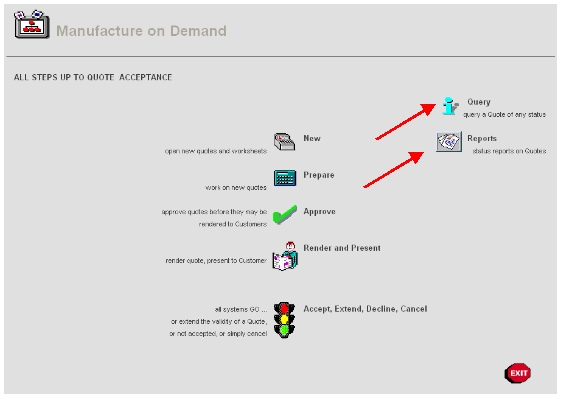
When you choose the REPORTS option, the system responds as follows: -
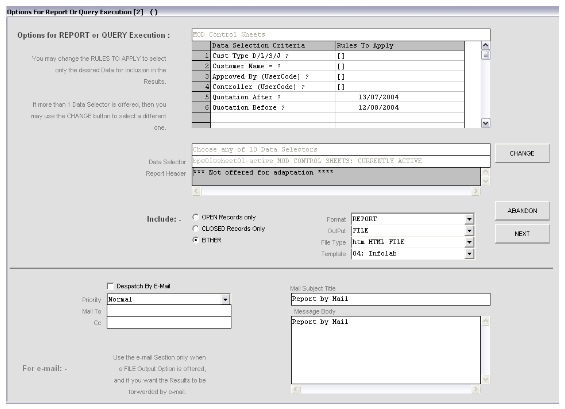
This Screen is a standard Report Execution Screen that also appears with many other IES Business reports. However, in this particular case, there are some important points to note: -

In the grid section, we see Criteria Prompts. Any of the 'Rules to Apply' fields may be changed to select only the Sheets that you elect to include on the Report. For example, by changing the value on line 1 from '[]' to 'D', you will get only Quotes / Sheets for Commercial Customers.
Hint: D = Debtors / Commercial Customers, L = Ledger CC Customers, S = Stores / Inventory Customers, J = Job Costing Customers.
If you change line 3 to your own User Code, only Sheets where you are the Authorizer will be included, and so on.

Immediately below the grid, we have the Data Selector indicator, and the system indicates that there are 10 different Data Selectors to choose from. By using the CHANGE button, you can choose a different Data Selector.
Hint: Each Data Selector may focus on a different subset of the MOD Sheets, e.g. those in WIP state, those awaiting Approval, etc.
So we see how in IES, and in this case in MOD, a single Report option may have the capability to produce a range of different Reports, depending on the choices exercised by the User.
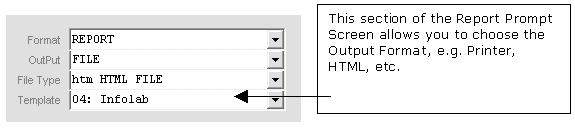
The QUERY option from the main screen shown at the top leads to the following: -
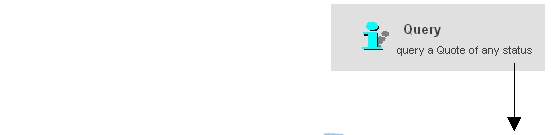
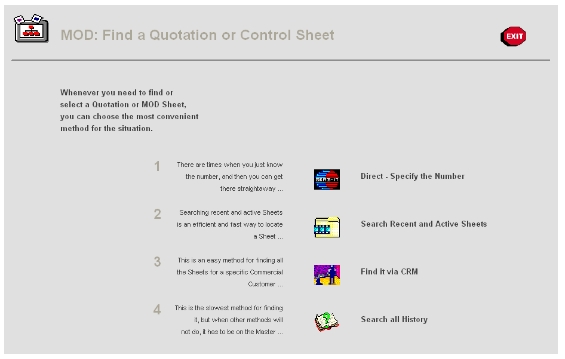
The system now offers 4 primary methods for identifying the Sheet to Query: -
The main Management Options Screen also offers some Report options: -
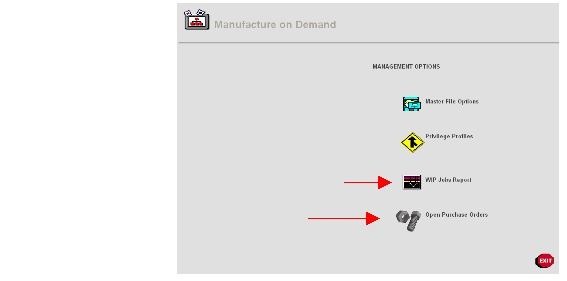
The WIP Jobs Report and a range of 'Open Order' Reports are available from here.
From the WIP Entry Point Screen, there are again the Query and Report options, similar to those already discussed above. Here we show a cut from the WIP Entry Screen -
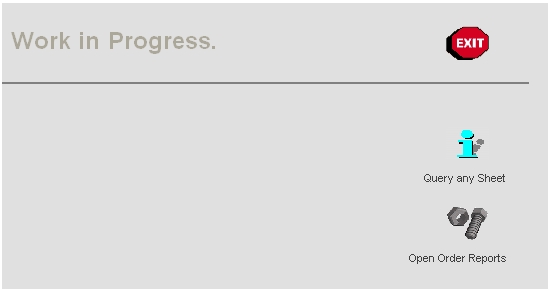
While working with Sheets, there are multiple Report options embedded in the Sheet Functions. For example, seamless links to drill into the Job behind the Sheet, Supplier Order History, Stock Item Order History, Purchase Order drills, etc. These options are best discovered by studying the User Manuals that explain how to work with the MOD Sheets in it's various stages from New to Approved, to WIP.
© Infolab, 2005. |